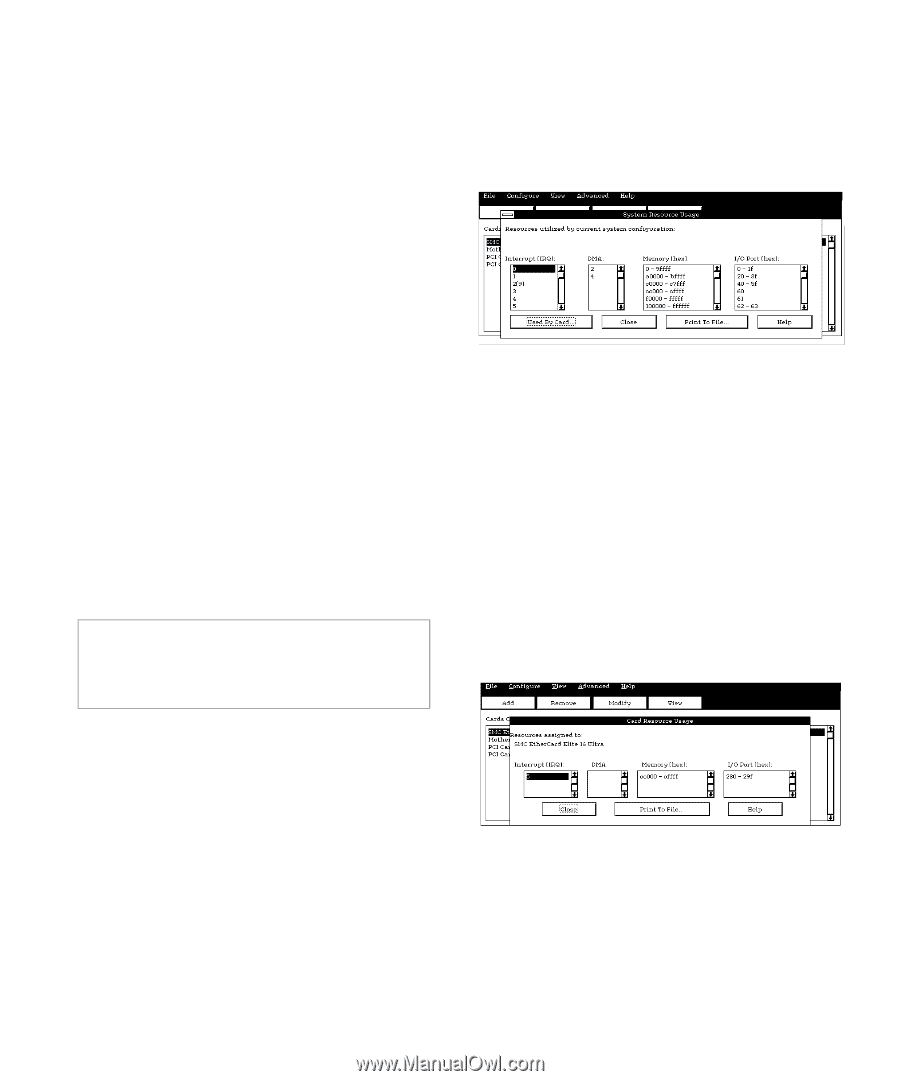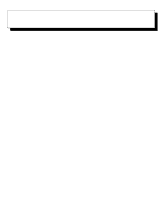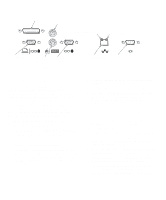Dell OptiPlex Gs Reference and Installation Guide (.pdf) - Page 47
Removing a Card, Viewing Resources, System Resource Usage Dialog
 |
View all Dell OptiPlex Gs manuals
Add to My Manuals
Save this manual to your list of manuals |
Page 47 highlights
Removing a Card Before you remove an ISA expansion card from your computer, you must use the ICU to remove the card from the system configuration. NOTE: When you remove a Plug and Play or PCI expansion card from your computer, you do not need to run the ICU. To remove a Plug and Play or PCI expansion card, complete steps 2 through 9 in "Removing an Expansion Card" in Chapter 6. Use the following procedure to remove an ISA expansion card from your computer: 1. Start the ICU as described in "Starting the ICU" found earlier in this chapter. 2. Select the card from the current system configuration list in the ICU window. 3. Select REMOVE CARD from the Configuration menu, or click the Remove button. The ICU requests verification that you want to remove the card. 4. Click the Yes button to free the resources allocated to the card and remove its name from the list of active cards, or click the No button to cancel the operation. The ICU returns to the ICU window. CAUTION: After removing a card from the system configuration using the ICU, you must turn off the system and physically remove the card. Failure to do so can damage your system. 5. Remove the ISA expansion card from the computer. See "Removing an Expansion Card" in Chapter 6 for instructions. To view all system resources, select SYSTEM RESOURCES from the View menu or click the View button. The System Resource Usage dialog box (see Figure 3-10) displays all resources currently used by the system. Figure 3-10. System Resource Usage Dialog Box To determine which card uses a particular resource shown in the System Resource Usage dialog box, select the resource in question and then click the Used By Card button. The Card Resource Usage dialog box appears with the information. To view the resources that a particular card is using, select the card from the list displayed in the ICU window, and then select CARD RESOURCES from the View menu or click the View button. The Card Resource Usage dialog box displays the resources assigned to that card. Figure 3-11 shows resources that might be assigned to a network adapter card. Viewing Resources The ICU displays all resources currently used by your system. Figure 3-11. Card Resource Usage Dialog Box You can save the information displayed in the resource usage dialog box by clicking the Print To File button. The ICU then prompts you for a name of the file to create. Using the ISA Configuration Utility 3-9