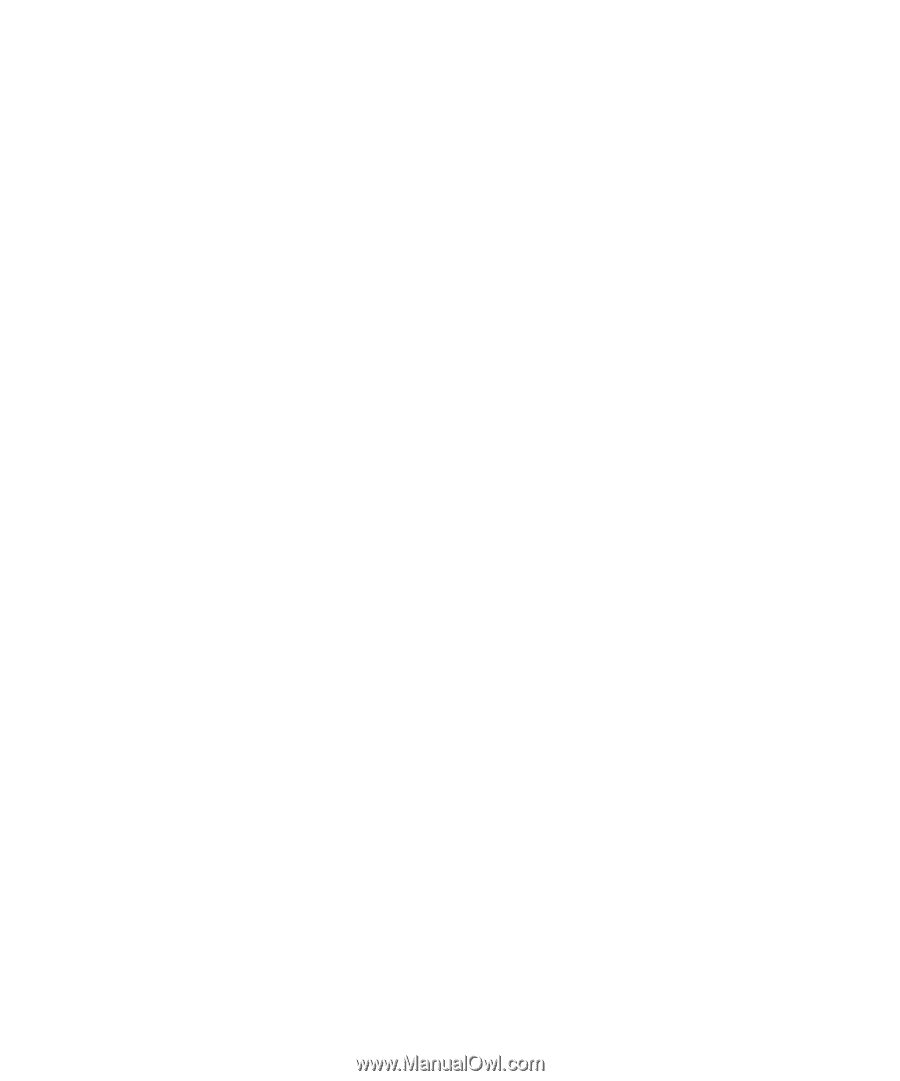Dell OptiPlex Gs Reference and Installation Guide (.pdf) - Page 31
Password Status, Boot Sequence, Setup Password, Auto Power On, Power Management
 |
View all Dell OptiPlex Gs manuals
Add to My Manuals
Save this manual to your list of manuals |
Page 31 highlights
Password Status When SETUP PASSWORD is set to ENABLED, PASSWORD STATUS allows you to prevent the system password from being changed or disabled at system start-up. To lock the system password, you must first assign a setup password and then change the PASSWORD STATUS category to LOCKED. In this state, the system password cannot be changed through the SYSTEM PASSWORD category and cannot be disabled at system start-up by pressing . To unlock the system password, you must enter the setup password and then change the PASSWORD STATUS category to UNLOCKED. In this state, the system password can be disabled at system start-up by pressing and then changed through the SYSTEM PASSWORD category. Boot Sequence BOOT SEQUENCE can be set to DISKETTE FIRST (the default option) or HARD DISK ONLY. The term boot refers to the system's start-up procedure. When turned on, the system "bootstraps" itself into an operational state by loading into memory a small program, which in turn loads the necessary operating system. BOOT SEQUENCE tells the system where to look for the files that it needs to load. Selecting DISKETTE FIRST causes the system to try booting from drive A first. If it finds a diskette that is not bootable in the drive or finds a problem with the drive itself, the system displays an error message. If it does not find a diskette in the drive, the system then tries to boot from the hard-disk drive (drive 0). Selecting HARD DISK ONLY causes the system to boot only from the hard-disk drive, even if there is a bootable diskette in drive A. Setup Password SETUP PASSWORD lets you restrict access to your computer's System Setup program in the same way that you restrict access to your system with the system password feature. The options are: • NOT ENABLED (the default option) • ENABLED • DISABLED BY JUMPER NOTE: Read "Using the Setup Password Feature" found later in this chapter for detailed instructions on assigning a setup password and using or changing an existing setup password. See "Disabling a Forgotten Password" found later in this chapter for instructions on disabling a forgotten setup password. Auto Power On AUTO POWER ON allows you to set the time and days of the week to turn on the computer system automatically. You can set AUTO POWER ON to turn on the system either every day or every Monday through Friday. NOTE: This feature will not work if you shut off your system using a power strip or surge protector. Time is kept in a 24-hour format (hours:minutes). To change the start-up time, press the right-arrow key to increase the number in the highlighted field or press the left-arrow key to decrease the number. If you prefer, you can type numbers in both of the appropriate fields. The default for AUTO POWER ON is DISABLED. Power Management For certain types of monitors and most EIDE hard-disk drives, you can reduce system power consumption by enabling the power management feature. With POWER MANAGEMENT enabled, these monitors and drives automatically switch into low-power mode during periods of system inactivity. Using the System Setup Program 2-7