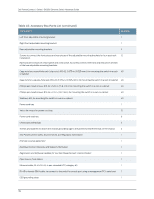Dell PowerConnect J-8216 Hardware Guide - Page 113
Installing the Switch, Installing and Connecting a J-EX8216 Switch
 |
View all Dell PowerConnect J-8216 manuals
Add to My Manuals
Save this manual to your list of manuals |
Page 113 highlights
CHAPTER 8 Installing the Switch • Installing and Connecting a J-EX8216 Switch on page 97 • Unpacking a J-EX8200 Switch on page 98 • Parts Inventory (Packing List) for a J-EX8216 Switch on page 101 • Installing Adjustable Mounting Brackets in a Rack or Cabinet for a J-EX8200 Switch on page 103 • Installing the Power Cord Tray in a Rack or Cabinet for a J-EX8200 Switch on page 106 • Mounting a J-EX8216 Switch on a Rack or Cabinet on page 108 Installing and Connecting a J-EX8216 Switch The J-EX8216 switch chassis is a rigid sheet-metal structure that houses the other hardware components such as Routing Engine (RE) modules, Switch Fabric (SF) modules, and line cards. To unpack a J-EX8216 switch, follow instructions in "Unpacking a J-EX8200 Switch" on page 98. You can install a J-EX8216 switch in a 19-in. equipment four-post rack or cabinet by using the front-mounting brackets attached to the chassis. To install the switch in a rack or cabinet, follow the instructions in "Mounting a J-EX8216 Switch on a Rack or Cabinet" on page 108 . To connect a J-EX8200 switch to earth ground, follow instructions in "Connecting Earth Ground to a J-EX Series Switch" on page 129. To connect power to the switch chassis, follow instructions in "Connecting AC Power to a J-EX8200 Switch" on page 131. To connect and configure the switch, follow instructions in "Connecting and Configuring a J-EX Series Switch (CLI Procedure)" on page 144 or "Connecting and Configuring a J-EX Series Switch (J-Web Procedure)" on page 146. To connect the switch to a network for out-of-band management, follow instructions in "Connecting a J-EX Series Switch to a Network for Out-of-Band Management" on page 135. To connect the switch to a management console, follow instructions in "Connecting a J-EX Series Switch to a Management Console" on page 136. 97