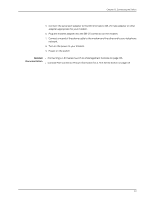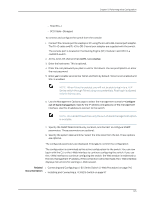Dell PowerConnect J-8216 Hardware Guide - Page 161
Specify the SNMP Read Community, Location, and Contact to con SNMP
 |
View all Dell PowerConnect J-8216 manuals
Add to My Manuals
Save this manual to your list of manuals |
Page 161 highlights
Chapter 11: Performing Initial Configuration • Stop Bits-1 • DCD State-Disregard To connect and configure the switch from the console: 1. Connect the console port to a laptop or PC using the RJ-45 to DB-9 serial port adapter. The RJ-45 cable and RJ-45 to DB-9 serial port adapter are supplied with the switch. The console port is located on the Routing Engine (RE) module in slot RE0 in a J-EX8216 switch. 2. At the Junos OS shell prompt root%, type ezsetup. 3. Enter the hostname. This is optional. 4. Enter the root password you plan to use for this device. You are prompted to re-enter the root password. 5. Enter yes to enable services like Telnet and SSH. By default, Telnet is not enabled and SSH is enabled. NOTE: When Telnet is enabled, you will not be able to log in to a J-EX Series switch through Telnet using root credentials. Root login is allowed only for SSH access. 6. Use the Management Options page to select the management scenario-Configure out-of-band management. Specify the IP address and gateway of the management interface. Use this IP address to connect to the switch. NOTE: On J-EX8200 switches, only the out-of-band management option is available. 7. Specify the SNMP Read Community, Location, and Contact to configure SNMP parameters. These parameters are optional. 8. Specify the system date and time. Select the time zone from the list. These options are optional. The configured parameters are displayed. Enter yes to commit the configuration. The configuration is committed as the active configuration for the switch. You can now log in with the CLI or the J-Web interface to continue configuring the switch. If you use the J-Web interface to continue configuring the switch, the Web session is redirected to the new management IP address. If the connection cannot be made, the J-Web interface displays instructions for starting a J-Web session. Related • Connecting and Configuring a J-EX Series Switch (J-Web Procedure) on page 146 Documentation • Installing and Connecting a J-EX8216 Switch on page 97 145