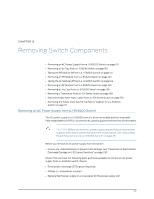Dell PowerConnect J-8216 Hardware Guide - Page 178
Taking an RE Module Offline in a Switch With One RE Module
 |
View all Dell PowerConnect J-8216 manuals
Add to My Manuals
Save this manual to your list of manuals |
Page 178 highlights
Dell PowerConnect J-Series J-EX8216 Ethernet Switch Hardware Guide 1. Determine whether the RE module is the master or backup using one of these methods: • Look at the MS (master) LED on the RE module faceplate. If the MS LED is lit steady green, the RE module is the master. If it is blinking green, the RE module is the backup. • Issue the following CLI command: user@switch> show chassis routing-engine Routing Engine status: Slot 0: Current state Master Election priority Master (default) ... 2. If the RE module that you want to remove is the master, make it the backup module: user@switch> request chassis routing-engine master switch 3. From the master, halt the other Routing Engine: user@switch> request system halt other-routing-engine 4. Wait a minute or two for the Routing Engine to halt before proceeding. If you are using a console connection, you will see a message when the system is halted. If the Routing Engine has not yet halted, the following step returns an error. 5. Take the backup RE module offline: user@switch> request chassis cb offline slot slot-number where slot-number is either 0 (slot SRE0) or 1 (slot SRE1). 6. (Optional) Confirm that the RE module is offline: user@switch> show chassis environment cb If the state field in the command output shows that the module is offline, then it is safe to remove the RE module. Taking an RE Module Offline in a Switch With One RE Module To take the RE module offline: 1. Connect to the console port on the RE module. 2. From the console, halt the RE module: user@switch> request system halt The RE module is gracefully halted but not powered off. When a message appears confirming that the operating system has halted, it is safe to remove the RE module. The Routing Engine might take up to 5 minutes to gracefully halt. Related • Installing an RE Module in a J-EX8216 Switch on page 118 Documentation • Routing Engine (RE) Module in a J-EX8216 Switch on page 26 • RE Module LEDs in a J-EX8216 Switch on page 27 162