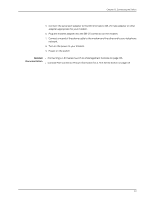Dell PowerConnect J-8216 Hardware Guide - Page 155
Configuring the Modem, Table 46: Port Settings
 |
View all Dell PowerConnect J-8216 manuals
Add to My Manuals
Save this manual to your list of manuals |
Page 155 highlights
Chapter 10: Connecting the Switch Press Enter. The serial console speed is now set to 115200 baud. 6. Boot the software: loader> boot The boot process proceeds as normal and ends with a login prompt. Configuring the Modem Before you connect the modem, you must configure the modem with required port settings. NOTE: The following procedure uses Hayes-compatible-modem commands to configure the modem. If your modem is not Hayes-compatible, see the documentation for your modem for the equivalent modem commands. To configure the modem: 1. Connect the modem to the desktop or notebook computer. 2. Power on the modem. 3. From the computer, start your asynchronous terminal emulation application (such as Microsoft Windows HyperTerminal) and select the COM port to which the modem is connected (for example, COM1). 4. Configure the port settings shown in Table 46 on page 139. Table 46: Port Settings Port Settings Value Bits per second 115200 Data bits 8 Parity None Stop bits 1 Flow control None 5. In the HyperTerminal window, type at. Press Enter. The modem sends an OK response to verify that it can communicate successfully with the COM port on your desktop or notebook computer. 6. To configure the modem to answer a call on the first ring, type ats0=1 at the prompt. Press Enter. 7. To configure the modem to accept modem-control DTR signals, type at&d1 at the prompt. Press Enter. 139