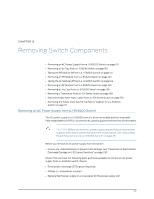Dell PowerConnect J-8216 Hardware Guide - Page 168
Removing a J-EX8216 Switch from a Rack or Cabinet, Powering On a J-EX8200 Switch
 |
View all Dell PowerConnect J-8216 manuals
Add to My Manuals
Save this manual to your list of manuals |
Page 168 highlights
Dell PowerConnect J-Series J-EX8216 Ethernet Switch Hardware Guide the switch gracefully and preserves system state information. A message displays on the console confirming that the operating system has halted. You will see the following output (or something similar, depending on the hardware being shutdown) after entering the command: Halting re1 *** FINAL System shutdown message from user@switch*** System going down IMMEDIATELY Shutdown NOW! [pid 859] user@switch> JWaiting (max 60 seconds) for system process `vnlru' to stop...done Waiting (max 60 seconds) for system process `bufdaemon' to stop...done Waiting (max 60 seconds) for system process `syncer' to stop... Syncing disks, vnodes remaining...2 2 2 1 1 0 0 0 0 done syncing disks... All buffers synced. Uptime: 3h3m49s recorded reboot as normal shutdown The operating system has halted. Please press any key to reboot. CAUTION: The final output of any version of the request system halt command is the "The operating system has halted. Please press any key to reboot" message. Wait at least 60 seconds after first seeing this message before following the instructions in Step 5 to power off the switch. 4. Attach the ESD grounding strap to your bare wrist and connect the strap to the ESD point on the chassis. 5. Flip the power supply Enable switch to the off position (OFF). Observe the power supply LEDs. The power supply LEDs should turn off (appear unlit). Repeat this step for all installed power supplies. NOTE: After you power off a power supply, wait for at least 60 seconds before you turn it back on. After you power on a power supply, wait for at least 60 seconds before you turn it back off. Related • Powering On a J-EX8200 Switch on page 133 Documentation • Connecting AC Power to a J-EX8200 Switch on page 131 Removing a J-EX8216 Switch from a Rack or Cabinet If you want to move an installed J-EX8216 switch to another location, you need to remove it from the rack or cabinet in which it is installed. (The remainder of this topic uses "rack" to mean "rack or cabinet.") An installed switch rests on adjustable mounting brackets bolted to the rack. The front-mounting brackets ("ears") attached to the chassis are also bolted to the rack. 152