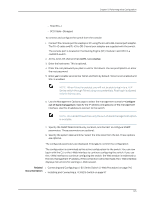Dell PowerConnect J-8216 Hardware Guide - Page 163
Login, Out-of-band, Management-Con management port, Finish, Related, Documentation
 |
View all Dell PowerConnect J-8216 manuals
Add to My Manuals
Save this manual to your list of manuals |
Page 163 highlights
Chapter 11: Performing Initial Configuration 4. On the J-Web login page, type root as the username, leave the password field blank, and click Login. 5. On the Introduction page, click Next. 6. On the Basic Settings page, modify the hostname, the root password, and date and time settings: • Enter the hostname. This is optional. • Enter a password and reenter the password. • Specify the time zone. • Synchronize the date and time settings of the switch with the management PC or set them manually by selecting the appropriate option button. This is optional. Click Next. 7. Use the Management Options page to select the management scenario-Out-of-band Management-Configure management port. Select this option to configure only the management interface. Click Next. Specify the IP address and default gateway for the management interface. NOTE: On J-EX8200 switches, only the out-of-band management option is available. 8. Click Next. 9. On the Manage Access page, you may select options to enable Telnet, SSH, and SNMP services. For SNMP, you can configure the read community, location, and contact. 10. Click Next. The Summary screen displays the configured settings. 11. Click Finish. The configuration is committed as the active switch configuration. You can now log in with the CLI or the J-Web interface to continue configuring the switch. If you use the J-Web interface to continue configuring the switch, the Web session is redirected to the new management IP address. If the connection cannot be made, the J-Web interface displays instructions for starting a J-Web session. NOTE: After the configuration is committed, the connectivity between the PC and the switch might be lost. To renew the connection, release and renew the IP address by executing the appropriate commands on the management PC or by removing and reinserting the Ethernet cable. Related • Connecting and Configuring a J-EX Series Switch (CLI Procedure) on page 144 Documentation • Installing and Connecting a J-EX8216 Switch on page 97 147