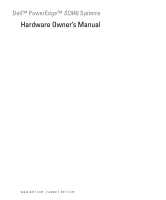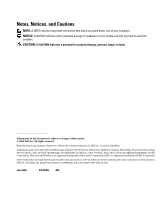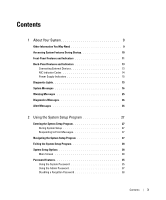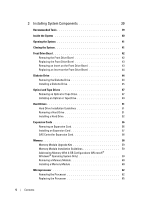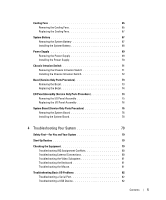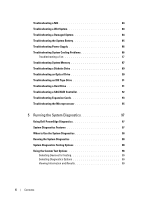Dell PowerEdge SC440 Hardware Owner's Manual
Dell PowerEdge SC440 Manual
 |
View all Dell PowerEdge SC440 manuals
Add to My Manuals
Save this manual to your list of manuals |
Dell PowerEdge SC440 manual content summary:
- Dell PowerEdge SC440 | Hardware Owner's Manual - Page 1
Dell™ PowerEdge™ SC440 Systems Hardware Owner's Manual www.dell.com | support.dell.com - Dell PowerEdge SC440 | Hardware Owner's Manual - Page 2
Inc. is strictly forbidden. Trademarks used in this text: Dell, the DELL logo, Inspiron, Dell Precision, Dimension, OptiPlex, Latitude, PowerEdge, PowerVault, PowerApp, PowerConnect, XPS, and Dell OpenManage are trademarks of Dell Inc.; Intel, Pentium, Xeon, and Celeron are registered trademarks - Dell PowerEdge SC440 | Hardware Owner's Manual - Page 3
and Indicators 11 Back-Panel Features and Indicators 13 Connecting External Devices 13 NIC Indicator Codes 14 Power Supply Indicators 15 Diagnostic Lights 15 System Messages 16 Warning Messages 25 Diagnostics Messages 26 Alert Messages 26 2 Using the System Setup Program 27 Entering the - Dell PowerEdge SC440 | Hardware Owner's Manual - Page 4
a Hard Drive 52 Expansion Cards 56 Removing an Expansion Card 56 Installing an Expansion Card 57 SAS Controller Expansion Card 58 Memory 58 Memory Module Upgrade Kits 59 Memory Module Installation Guidelines 59 Addressing Memory With 4-GB Configurations (Microsoft® Windows® Operating - Dell PowerEdge SC440 | Hardware Owner's Manual - Page 5
IRQ Assignment Conflicts 80 Troubleshooting External Connections 80 Troubleshooting the Video Subsystem 81 Troubleshooting the Keyboard 81 Troubleshooting the Mouse 81 Troubleshooting Basic I/O Problems 82 Troubleshooting a Serial Port 82 Troubleshooting a USB Device 82 Contents - Dell PowerEdge SC440 | Hardware Owner's Manual - Page 6
Cooling Problems 86 Troubleshooting a Fan 87 Troubleshooting System Memory 87 Troubleshooting a Diskette Drive 89 Troubleshooting an Optical Drive 90 Troubleshooting an IDE Tape Drive 91 Troubleshooting a Hard Drive 91 Troubleshooting a SAS RAID Controller 92 Troubleshooting Expansion Cards - Dell PowerEdge SC440 | Hardware Owner's Manual - Page 7
System Board Jumpers 101 System Board Connectors 103 Disabling a Forgotten Password 104 7 Getting Help 107 Obtaining Assistance 107 Online Services 107 AutoTech Service 108 Automated Order-Status Service 108 Support Service 108 Dell Enterprise Training and Certification 109 Problems With - Dell PowerEdge SC440 | Hardware Owner's Manual - Page 8
8 Contents - Dell PowerEdge SC440 | Hardware Owner's Manual - Page 9
information to configure and install these options. • Updates are sometimes included with the system to describe changes to the system, software, and/or documentation. NOTE: Always check for updates on support.dell.com and read the updates first because they often supersede information in other - Dell PowerEdge SC440 | Hardware Owner's Manual - Page 10
your SAS adapter User's Guide for more information. Option is displayed only if you have PXE support enabled through the System Setup Program (see Table 2-1). This keystroke allows you to configure NIC settings for PXE boot. For more information, see the documentation for your integrated NIC. 10 - Dell PowerEdge SC440 | Hardware Owner's Manual - Page 11
Icon 1 upper 5.25-inch drive bay 2 lower 5.25-inch drive bay 3 flex bay 4 hard-drive activity indicator Description Holds an optical drive. Holds an optional optical or tape backup unit drive. Holds an optional diskette drive. Indicates hard drive activity. About Your System 11 - Dell PowerEdge SC440 | Hardware Owner's Manual - Page 12
. • If the hard drive indicator is on, the system board is faulty. Check the diagnostic indicators to see if the specific problem is identified. See "Diagnostic Lights" on page 15. Lights when the system is linked to a network. 9 diagnostic lights (4) Display light-pattern codes to assist in - Dell PowerEdge SC440 | Hardware Owner's Manual - Page 13
I/O expansion-card slots (5) 2 power connector 5 serial connector 3 NIC connector 6 video connector Connecting drivers must be installed before the device operates properly. (Device drivers are normally included with your operating system software or with the device itself.) See the documentation - Dell PowerEdge SC440 | Hardware Owner's Manual - Page 14
before turning on the system (unless the documentation for the device specifies otherwise). See "Using codes. Figure 1-3. NIC Indicators 1 2 1 link indicator 2 activity indicator Table 1-3. NIC Indicator Codes Indicator Type Activity Indicator Code Off Blinking Link Off Yellow Orange - Dell PowerEdge SC440 | Hardware Owner's Manual - Page 15
information on system power requirements, see "Technical Specifications" in your Getting Started Guide. Diagnostic Lights The four diagnostic indicator lights on the system front panel display error codes during system startup. Table 1-5 lists the causes and possible corrective actions associated - Dell PowerEdge SC440 | Hardware Owner's Manual - Page 16
Table 1-5. Diagnostic Indicator Codes (continued) Code Causes Possible video failure. Corrective Action See "Getting Help" on page 107. Diskette drive or hard drive failure. Possible USB failure. Ensure that the diskette drive and hard drive are properly connected. See "Hard Drives" on page 51 - Dell PowerEdge SC440 | Hardware Owner's Manual - Page 17
page 107. Alert! Card-cage fan failure. A card-cage fan is not detected during See "Troubleshooting System Cooling POST. The system will halt at the Problems" on page 86. / prompt even if Keyboard Errors Report option is disabled in the System Setup program. Alert! Chipset heat sink not - Dell PowerEdge SC440 | Hardware Owner's Manual - Page 18
"Microprocessor" on page 62. The system encountered a problem while trying to configure a PCIe expansion card. See "Troubleshooting Expansion Cards" on page 93. Use only Dell supported processors. See the Getting Started Guide for a list of supported processors. The OS Install Mode option in the - Dell PowerEdge SC440 | Hardware Owner's Manual - Page 19
have used the correct pathname. Bad error-correction code (ECC) on disk read The diskette or hard-drive controller detected an uncorrectable read error. See "Troubleshooting a Diskette Drive" on page 89 or "Troubleshooting a Hard Drive" on page 91. bb/dd/f: Error allocating IRQ for PCI Device bb - Dell PowerEdge SC440 | Hardware Owner's Manual - Page 20
hard disk drive Error auto-sensing secondary slave hard disk drive Floppy diskette seek failure A diskette drive is not connected but See "Troubleshooting a Diskette Drive" is enabled in the BIOS setup menu. on page 89. The diskette in the drive is faulty. Gate A20 failure Faulty keyboard - Dell PowerEdge SC440 | Hardware Owner's Manual - Page 21
to resolve the problem. Hard-disk configuration error Hard-disk controller failure The hard drive failed initialization. Run the system diagnostics. See "Running the System Diagnostics" on page 97. Also, see "Troubleshooting a Hard Drive" on page 91. Hard-disk drive failure Drive x not found - Dell PowerEdge SC440 | Hardware Owner's Manual - Page 22
to system documentation for support memory configurations. See "Troubleshooting System Memory" on page 87. NIC failure. See "Troubleshooting a NIC" on page 83. No boot device available The system cannot find the diskette or If the diskette drive is your boot device, hard drive. ensure that - Dell PowerEdge SC440 | Hardware Owner's Manual - Page 23
Messages (continued) Message No boot sector on hard-disk drive No timer tick interrupt Non-system disk or disk error Not a boot diskette Not enough memory or resources. Close some programs and try again. Mixing ECC and non-ECC DIMMs is not supported on this platform Causes Corrective Actions The - Dell PowerEdge SC440 | Hardware Owner's Manual - Page 24
a Hard Drive" on page 91. If the problem persists, see "Getting Help" on page 107. Please connect USB keyboard/mouse to USB ports on the back of the computer The keyboard and/or mouse is not properly connected. See "Troubleshooting a USB Device" on page 82. Plug and play configuration error An - Dell PowerEdge SC440 | Hardware Owner's Manual - Page 25
Drive" the diskette drive or hard drive. on page 89 or "Troubleshooting a Hard Drive" on page 91. The diskette drive cannot read the diskette. Insert a diskette into the drive or replace the existing diskette, and try again. Warning Messages A warning message alerts you to a possible problem - Dell PowerEdge SC440 | Hardware Owner's Manual - Page 26
Messages When you run system diagnostics, an error message may result. Diagnostic error messages are not covered in this section. Record the message on a copy of the Diagnostics Checklist in "Getting Help" on page 107, and then follow the instructions in that section for obtaining technical - Dell PowerEdge SC440 | Hardware Owner's Manual - Page 27
documentation that accompanied your operating system. Responding to Error Messages You can enter the System Setup program by responding to certain error messages. If an error of the message and suggestions for correcting errors. NOTE: After installing a memory upgrade, it is normal for your system to - Dell PowerEdge SC440 | Hardware Owner's Manual - Page 28
recorded but do not take effect until you restart the system. Exiting the System Setup Program If you have made no changes in the BIOS, the Exit screen displays the following options after you press to exit the System Setup program: • Remain in Setup • Exit If you have made changes in - Dell PowerEdge SC440 | Hardware Owner's Manual - Page 29
Options Option System Info Processor Info Description Displays the System name, BIOS Version number, BIOS Date, Service Tag, Express Service Code, and Asset Tag. Displays the following information for the processor installed in the system: Processor Type, Processor Clock Speed, Processor Bus Speed - Dell PowerEdge SC440 | Hardware Owner's Manual - Page 30
interface so that the device can be used. Displays the Controller type, Port number the drive is using, Drive ID number, Capacity, whether the drive is controlled by the BIOS, and Link Speed. Determines whether hard-drive errors for internal drives are reported during system startup. Off does not - Dell PowerEdge SC440 | Hardware Owner's Manual - Page 31
booting to an operating system on a hard drive in this system. Enables or disables the device. NOTE: Operating systems with USB support will recognize USB storage devices regardless of port to Auto and add an expansion card with a port configured to the same (On default) Multiple CPU Core (On default - Dell PowerEdge SC440 | Hardware Owner's Manual - Page 32
support it may cause unpredictable results. See the operating system's documentation for its supported features. Allows you to optimize IDE-drive Password" on page 37 for instructions on assigning a setup password and using or changing an existing setup password. Displays the current status of your - Dell PowerEdge SC440 | Hardware Owner's Manual - Page 33
message is reported during start-up. When set to On, this field displays DETECTED when the chassis cover has been opened. Pressing any edit key look for further security breaches. Specifies whether or not Execute Disable Memory Protection Technology is On or Off. Table 2-7. Power Management Options - Dell PowerEdge SC440 | Hardware Owner's Manual - Page 34
Setup. When set to Do Not Report (disabled) and an error is detected during POST, the BIOS will display the error message and continue booting the system. NOTE: When detected, some errors (such as CPU or PCI fan failure) will display an error message and prompt you to press to continue, or - Dell PowerEdge SC440 | Hardware Owner's Manual - Page 35
in the System Setup program until a trained service technician changes the password jumper setting to disable the passwords, and erases the is set to Unlocked. 2 Highlight the System Password option and press . 3 Type your new system password. You can use up to 32 characters in your password. - Dell PowerEdge SC440 | Hardware Owner's Manual - Page 36
one of these combinations, the system beeps. To erase a character when entering reboot your system, type your password and press at the prompt. After you type unsuccessful attempt, the system displays an error message showing the number of system password window. 3 Enter the old password - Dell PowerEdge SC440 | Hardware Owner's Manual - Page 37
and press to access the system password window. 3 Enter the old password, and press . Highlight the Admin Password option and press . 2 Type your new admin password. You can use up to 32 enter one of these combinations, the system beeps. To erase a character when entering your - Dell PowerEdge SC440 | Hardware Owner's Manual - Page 38
, you can scroll through and view all the screens, but you cannot make changes to the settings for which a lock graphic is displayed in the upper right corner of the option window. Operating With an Admin Password Set If Admin Password is Set, you must enter the correct admin password before you can - Dell PowerEdge SC440 | Hardware Owner's Manual - Page 39
This section describes how to install the following system components: • Front drive bezel • Diskette drive • Optical and tape drives • Hard drives • Expansion cards • SAS controller card • Memory • Microprocessor • Cooling fans • System battery • Power supply • Chassis intrusion switch • Bezel - Dell PowerEdge SC440 | Hardware Owner's Manual - Page 40
expansion cards, and four memory modules. The hard drive bays provide space for up to two SAS or SATA hard drives. Drive bays in the front of the system provide space for an optical drive, an optional tape drive or second optical drive, and an optional diskette drive. A controller expansion card is - Dell PowerEdge SC440 | Hardware Owner's Manual - Page 41
service technicians are authorized to remove the system cover and access any of the components inside the system. Before performing any procedure, see your Product Information Guide out of the way. 2 Ensure that no tools or extra parts are left inside the system. 3 Reinstall the system cover: a - Dell PowerEdge SC440 | Hardware Owner's Manual - Page 42
, you must first remove the front drive bezel. CAUTION: Only trained service technicians are authorized to remove the system cover and access any of the components inside the system. Before performing any procedure, see your Product Information Guide for complete information about safety precautions - Dell PowerEdge SC440 | Hardware Owner's Manual - Page 43
away from the chassis and lift it out as shown in Figure 3-3. 5 Close the system. See "Closing the System" on page 41. Replacing the Front Drive Bezel 1 Slide the lever on the sliding plate in the direction of the arrow and fit the bezel into the chassis. 2 Snap the bezel into - Dell PowerEdge SC440 | Hardware Owner's Manual - Page 44
3.5-inch drive bay supports an optional standard diskette drive. Removing the Diskette Drive CAUTION: Only trained service technicians are authorized to remove the system cover and access any of the components inside the system. Before performing any procedure, see your Product Information Guide for - Dell PowerEdge SC440 | Hardware Owner's Manual - Page 45
attached peripherals. Installing a Diskette Drive CAUTION: Only trained service technicians are authorized to remove the system cover and access any of the components inside the system. Before performing any procedure, see your Product Information Guide - Dell PowerEdge SC440 | Hardware Owner's Manual - Page 46
, and prepare it for installation. 4 Check the documentation for the drive to verify that it is configured for your system. 5 Remove the front drive bezel. See "Removing the Front Drive Bezel" on page 42. 6 Remove the 3.5-inch insert on the front drive bezel. See "Removing an Insert on the Front - Dell PowerEdge SC440 | Hardware Owner's Manual - Page 47
the System Diagnostics" on page 97. Optical and Tape Drives In the upper 5.25-inch drive bay, you can install only an optical drive. In the lower 5.25-inch drive bay, you can install either an optical or a tape backup unit. Removing an Optical or Tape Drive CAUTION: Only trained service technicians - Dell PowerEdge SC440 | Hardware Owner's Manual - Page 48
connector on system board 2 IDE data cable to drive 3 power cable to drive 7 If you are installing another drive in the bay, see "Installing an Optical or Tape Drive" on page 49. 8 If the drive is being permanently removed, install an insert on front drive bezel. See "Replacing an Insert on the - Dell PowerEdge SC440 | Hardware Owner's Manual - Page 49
for installation. For instructions, see the documentation that accompanied the drive. If you are installing a SCSI tape drive, you must have a SCSI controller card installed (see "Installing an Expansion Card" on page 57) and configure the tape drive according to the documentation that came with the - Dell PowerEdge SC440 | Hardware Owner's Manual - Page 50
cable to the IDE connector on the system board. See Figure 3-7. • If you are installing a SCSI tape drive, connect the SCSI interface cable in the drive kit from the SCSI controller card to the drive. 11 Check all cable connections, and fold cables out of the way to allow for airflow between the fan - Dell PowerEdge SC440 | Hardware Owner's Manual - Page 51
expansion card (slot 2) Connector SATA0 HDD0 HDD0 SATA2 HDD1 HDD1 Removing a Hard Drive CAUTION: Only trained service technicians are authorized to remove the system cover and access any of the components inside the system. Before performing any procedure, see your Product Information Guide for - Dell PowerEdge SC440 | Hardware Owner's Manual - Page 52
a Hard Drive CAUTION: Only trained service technicians Guide for complete information about safety precautions, working inside the computer and protecting against electrostatic discharge. 1 Unpack the replacement hard drive and prepare it for installation. 2 Check the documentation for the hard drive - Dell PowerEdge SC440 | Hardware Owner's Manual - Page 53
For connection to a SAS controller expansion card (SAS or SATA hard drives), connect the data cable from the SAS controller card and the power cable as shown in Figure 3-12. See "SAS Controller Expansion Card" on page 58 for instructions about installing the card and routing the cables. Installing - Dell PowerEdge SC440 | Hardware Owner's Manual - Page 54
Figure 3-11. Cabling a SATA Hard Drive to the Integrated SATA Controller 1 2 3 4 1 SATA data cable to system 2 board 4 SATA data cable to hard drive power cable to hard drive 3 SATA hard drives (2) 54 Installing System Components - Dell PowerEdge SC440 | Hardware Owner's Manual - Page 55
Cabling a SAS or SATA Hard Drive to a SAS Controller Expansion Card 1 2 3 4 5 7 6 1 SAS controller card 2 data cable to SAS controller 3 AUX_LED connector card 4 power cable to hard drive 5 SAS or SATA hard drives (2) 6 data cable to hard drive 7 hard drive activity indicator cable to SAS - Dell PowerEdge SC440 | Hardware Owner's Manual - Page 56
your operating system for instructions. 16 (Optional) Test the hard drive by running the system diagnostics. See "Running the System Diagnostics" on page 97. 17 If the drive you just installed is the primary drive, install your operating system on the hard drive. Expansion Cards The system board can - Dell PowerEdge SC440 | Hardware Owner's Manual - Page 57
device driver from the operating system. Installing an Expansion Card CAUTION: Only trained service technicians are authorized to remove the system cover and access any of the components inside the system. Before performing any procedure, see your Product Information Guide for complete information - Dell PowerEdge SC440 | Hardware Owner's Manual - Page 58
in the documentation for the card. SAS Controller Expansion Card Read the installation instructions in the documentation for your SAS controller card. Install the card in expansion card connector SLOT2 (see "Installing an Expansion Card" on page 57), and connect the hard-drive activity indicator - Dell PowerEdge SC440 | Hardware Owner's Manual - Page 59
address space; however, the amount of memory available to the operating system is slightly less than 4 GB. NOTE: Depending on the type of PCI/PCIe expansion cards that are installed in your system, your system may only support a maximum of 3.4 GB of memory or less. Installing System Components 59 - Dell PowerEdge SC440 | Hardware Owner's Manual - Page 60
for use by the operating system. Removing a Memory Module CAUTION: Only trained service technicians are authorized to remove the system cover and access any of the components inside the system. Before performing any procedure, see your Product Information Guide for complete information about safety - Dell PowerEdge SC440 | Hardware Owner's Manual - Page 61
module, insert the module into the connector and carefully press the module into place. Figure 3-14. Installing and Removing a Memory Module 1 4 3 2 1 memory module 4 memory module socket ejectors (2) 2 alignment key 3 socket 6 Pull up on the securing clips to lock the module into place. If - Dell PowerEdge SC440 | Hardware Owner's Manual - Page 62
Diagnostics" on page 98. Microprocessor You can upgrade the system processor to take advantage of future options in speed and functionality. The processor and its associated internal cache memory are contained in a land grid array (LGA) package. Removing the Processor CAUTION: Only trained service - Dell PowerEdge SC440 | Hardware Owner's Manual - Page 63
Figure 3-15. Installing and Removing the Heat Sink 1 2 4 1 heatsink and shroud assembly 2 4 processor cooling fan assembly bracket 3 3 captive screws (2) Installing System Components 63 - Dell PowerEdge SC440 | Hardware Owner's Manual - Page 64
5 Open the processor cover by sliding the release lever from under the release lever latch on the socket. Then, pull the lever back to release the processor. See Figure 3-16. Figure 3-16. Installing and Removing a Processor 1 7 2 6 3 4 5 1 processor 4 release lever latch 7 release lever 2 - Dell PowerEdge SC440 | Hardware Owner's Manual - Page 65
the processor and one for the card cage. Each contains a shroud that is part of the cooling fan assembly. The . Removing the Cooling Fans CAUTION: Only trained service technicians are authorized to remove the system cover , see your Product Information Guide for complete information about safety - Dell PowerEdge SC440 | Hardware Owner's Manual - Page 66
system board. See Figure 3-17. 4 If you are removing the smaller card cage fan (see Figure 3-17): a Pull up on the single fan 3 connector for processor fan (CPU_CAGE) 4 connector for card cage fan 5 release tab for card cage fan 6 card cage fan (FAN_CARD_CAGE) 66 Installing System Components - Dell PowerEdge SC440 | Hardware Owner's Manual - Page 67
battery, see "Troubleshooting the System Battery type recommended by the manufacturer. Discard used batteries according to the manufacturer's instructions. Removing the System Battery CAUTION: Only trained service battery and then remove any cables that block access to the battery. NOTICE: If you - Dell PowerEdge SC440 | Hardware Owner's Manual - Page 68
information that is no longer displayed on the System Setup screens, and then exit the System Setup program. 7 To test the newly installed battery, see "Troubleshooting the System Battery" on page . For more information, see your Product Information Guide. 68 Installing System Components - Dell PowerEdge SC440 | Hardware Owner's Manual - Page 69
service technicians are authorized to remove the system cover and access any of the components inside the system. Before performing any procedure, see your Product Information Guide tabs and remove the cables from the system board and drives. You must route these cables properly when you replace them - Dell PowerEdge SC440 | Hardware Owner's Manual - Page 70
. 6 Depending on your system configuration, connect the following power cables: • P1 and P2 to the system board • P3 and P5 to the SATA or SAS drives 70 Installing System Components - Dell PowerEdge SC440 | Hardware Owner's Manual - Page 71
• P8, P9, and P10 to the optical and tape drives 7 Close the system. See "Closing the System" on page 41. Chassis Intrusion Switch Removing the Chassis Intrusion Switch CAUTION: Only trained service technicians are authorized to remove the system cover and access any of the components inside the - Dell PowerEdge SC440 | Hardware Owner's Manual - Page 72
Figure 3-20. Removing and Installing the Chassis Intrusion Switch 1 2 3 1 chassis intrusion switch 2 securing bracket notch 3 INTRUDER connector Installing the Chassis Intrusion Switch 1 Align the chassis intrusion switch with the securing bracket notch. See Figure 3-20. 2 Slide the switch into - Dell PowerEdge SC440 | Hardware Owner's Manual - Page 73
Bezel (Service Only Parts Procedure) Removing the Bezel CAUTION: Only trained service technicians are authorized to remove the system cover and access any of the components inside the system. Before performing any procedure, see your Product Information Guide for complete information about safety - Dell PowerEdge SC440 | Hardware Owner's Manual - Page 74
Only Parts Procedure) CAUTION: Only trained service technicians are authorized to remove the system cover and access any of the components inside the system. Before performing any procedure, see your Product Information Guide for complete information about safety precautions, working inside the - Dell PowerEdge SC440 | Hardware Owner's Manual - Page 75
Removing the I/O Panel Assembly 1 Turn off the system and attached peripherals, and disconnect the system from the electrical outlet. 2 Open the system. See "Opening the System" on page 41. 3 Remove the heat sink and shroud assembly. See "Removing the Processor" on page 62. Do not remove the - Dell PowerEdge SC440 | Hardware Owner's Manual - Page 76
Parts Procedure) CAUTION: Only trained service technicians are authorized to remove the system cover and access any of the components inside the system. Before performing any procedure, see your Product Information Guide connector • Card cage cooling fan cable from the FAN_CARD_CAGE - Dell PowerEdge SC440 | Hardware Owner's Manual - Page 77
• SATA hard-drive data cable(s) from the SATA connector(s) • Intrusion switch cable from the INTRUDER connector 4 Remove all expansion cards and any attached cables. See "Removing an Expansion Card" on page 56. 5 Remove all memory modules. See "Memory" on page 58. NOTE: Record the memory-module - Dell PowerEdge SC440 | Hardware Owner's Manual - Page 78
See "Installing a Memory Module" on page 60. 6 Install the expansion cards and connect any cables. See "Installing an Expansion Card" on page 57 fan cable to the FAN_CPU connector • Card cage cooling fan cable to the FAN_CARD_CAGE connector • SATA hard-drive data cable(s) to the SATA connector(s) - Dell PowerEdge SC440 | Hardware Owner's Manual - Page 79
Look/listen for: A code displayed on the system diagnostic indicators. An error message displayed on the monitor. The monitor's power indicator. The keyboard indicators. The diskette drive activity indicator. The CD drive activity indicator. The hard-drive activity indicator. An unfamiliar - Dell PowerEdge SC440 | Hardware Owner's Manual - Page 80
) Available Available Math coprocessor IDE CD drive controller Available Troubleshooting External Connections Loose or improperly connected cables are the most likely source of problems for the system, monitor, and other peripherals (such as a printer, keyboard, mouse, or other external device - Dell PowerEdge SC440 | Hardware Owner's Manual - Page 81
"Using Dell PowerEdge Diagnostics" on page 97. If the tests run successfully, the problem is not related to video hardware. If the problem is not resolved, see "Getting Help" on page 107. Troubleshooting the Keyboard Problem • System message indicates a problem with the keyboard. • Keyboard is not - Dell PowerEdge SC440 | Hardware Owner's Manual - Page 82
Program" on page 27. 2 If the problem is confined to a particular application, see the application documentation for specific port configuration requirements that the program may require. 3 Run the appropriate online diagnostic test. See "Using Dell PowerEdge Diagnostics" on page 97. If the tests - Dell PowerEdge SC440 | Hardware Owner's Manual - Page 83
" on page 107. Troubleshooting a NIC Problem • NIC cannot communicate with network. Action 1 Run the appropriate online diagnostic test. See "Using Dell PowerEdge Diagnostics" on page 97. 2 Check the appropriate indicator on the NIC connector. • If the link indicator does not light, check all cable - Dell PowerEdge SC440 | Hardware Owner's Manual - Page 84
Expansion Card" on page 57. 8 Run the appropriate online diagnostic test. See "Using Dell PowerEdge Diagnostics" on page 97. If the tests fail, see "Getting Help" on page 107. Troubleshooting a Damaged System Problem • System was dropped or damaged. Action CAUTION: Only trained service technicians - Dell PowerEdge SC440 | Hardware Owner's Manual - Page 85
drivers • Memory modules 3 Ensure that all cables are properly connected. 4 Close the system. See "Closing the System" on page 41. 5 Run the system board tests in the system diagnostics. See "Running the System Diagnostics Battery" on page 67. If the problem is not resolved by replacing the battery, - Dell PowerEdge SC440 | Hardware Owner's Manual - Page 86
Troubleshooting Power Supply Problem • Power-supply fault indicator is blinking amber. Action CAUTION: Only trained service technicians are authorized to remove the system cover and access any of the components inside the system. Before performing any procedure, see your Product Information Guide - Dell PowerEdge SC440 | Hardware Owner's Manual - Page 87
performing any procedure, see your Product Information Guide for complete information about safety precautions, working inside the computer and protecting against electrostatic discharge. 1 Run the appropriate diagnostic test. See "Using Dell PowerEdge Diagnostics" on page 97. 2 Turn off the system - Dell PowerEdge SC440 | Hardware Owner's Manual - Page 88
"Using Dell PowerEdge Diagnostics" on page 97. 2 Turn off the system and attached peripherals, and then turn them on again. If an error message does not appear, continue to the next step. If an error message appears, go to step 11. 3 Enter the System Setup program and check the system memory setting - Dell PowerEdge SC440 | Hardware Owner's Manual - Page 89
repeat step 11 through step 16 for each memory module installed. If the problem persists, see "Getting Help" on page 107. Troubleshooting a Diskette Drive Problem • Error message indicates a diskette drive problem. Action CAUTION: Only trained service technicians are authorized to remove the system - Dell PowerEdge SC440 | Hardware Owner's Manual - Page 90
cards causes the tests to fail. If the problem is not resolved, see "Getting Help" on page 107. Troubleshooting an Optical Drive Problem • System cannot read data from a CD or DVD in an optical drive. • Optical drive indicator does not blink during boot. Action CAUTION: Only trained service - Dell PowerEdge SC440 | Hardware Owner's Manual - Page 91
is not resolved, see "Getting Help" on page 107. Troubleshooting a Hard Drive Problem • Device driver error. • One or more hard drives not recognized by the system. Action CAUTION: Only trained service technicians are authorized to remove the system cover and access any of the components inside - Dell PowerEdge SC440 | Hardware Owner's Manual - Page 92
all files on the hard drive. 1 Run the appropriate online diagnostics test. See "Using Dell PowerEdge Diagnostics" on page 97. Depending on the results of the diagnostics test, proceed as needed through the following steps. 2 If you are experiencing problems with multiple hard drives, skip to step - Dell PowerEdge SC440 | Hardware Owner's Manual - Page 93
and the hard drives. 9 Close the system. See "Closing the System" on page 41. 10 Reconnect the system to its electrical outlet, and turn on the system and attached peripherals. If the problem persists, see "Getting Help" on page 107. Troubleshooting Expansion Cards NOTE: When troubleshooting an - Dell PowerEdge SC440 | Hardware Owner's Manual - Page 94
test for any item in the system that doesn't require an expansion card. 13 If the problem persists, run the appropriate online diagnostic test on each card. See "Using Dell PowerEdge Diagnostics" on page 97. a Turn off the system and attached peripherals, and disconnect the system from the - Dell PowerEdge SC440 | Hardware Owner's Manual - Page 95
the Microprocessor Problem • Error message indicates a processor problem. • Diagnostic indicator code indicates a problem with the processor or system board. • A heat sink is not installed for the processor. Action CAUTION: Only trained service technicians are authorized to remove the - Dell PowerEdge SC440 | Hardware Owner's Manual - Page 96
96 Troubleshooting Your System - Dell PowerEdge SC440 | Hardware Owner's Manual - Page 97
problem. Using Dell PowerEdge Diagnostics To assess a system problem, first use the online Dell® PowerEdge® Diagnostics. Dell PowerEdge Diagnostics is a suite of diagnostic programs, or test modules, that include diagnostic tests on chassis and storage components such as hard drives, physical memory - Dell PowerEdge SC440 | Hardware Owner's Manual - Page 98
/output devices (monitor, keyboard, and diskette drive) are functioning, you can use the system diagnostics to help identify the problem. Running the System Diagnostics The system diagnostics is run from the utility partition on your hard drive. NOTICE: Use the system diagnostics to test only your - Dell PowerEdge SC440 | Hardware Owner's Manual - Page 99
. Selecting Diagnostics Options Use the Diagnostics Options area window provide information about the test and the test results. The following tabs are available: • Results - Displays the test that ran and the result. • Errors - Displays any errors that occurred during the test. • Help - Displays - Dell PowerEdge SC440 | Hardware Owner's Manual - Page 100
100 Running the System Diagnostics - Dell PowerEdge SC440 | Hardware Owner's Manual - Page 101
boards in the system. System Board Jumpers CAUTION: Only trained service technicians are authorized to remove the system cover and access any of the components inside the system. Before performing any procedure, see your Product Information Guide for complete information about safety precautions - Dell PowerEdge SC440 | Hardware Owner's Manual - Page 102
Figure 6-1. System Board Jumpers Table 6-1. System Board Jumper Settings Jumper PSWD Setting Description (default) The password feature is enabled. The password feature is disabled. RTCRST (default) The configuration settings in NVRAM are retained at system - Dell PowerEdge SC440 | Hardware Owner's Manual - Page 103
CAUTION: Only trained service technicians are authorized to remove the system cover and access any of the components inside the system. See your Product Information Guide for complete information Connectors 1 2 34 5 6 7 20 8 19 9 10 18 11 12 17 13 16 15 14 Jumpers and Connectors 103 - Dell PowerEdge SC440 | Hardware Owner's Manual - Page 104
14 SLOT3, SLOT5 PCI 15 AUX_LED auxiliary hard-drive LED 16 FLOPPY diskette drive 17 FAN_CARD_CAGE card cage fan 18 FAN_CPU processor fan 19 PSWD password jumper 20 CPU processor Disabling a Forgotten Password The password jumper on the system board enables the system password - Dell PowerEdge SC440 | Hardware Owner's Manual - Page 105
attached peripherals, and disconnect the system from the electrical outlet. 7 Open the system. See "Opening the System" on page 41. 8 Move the PSWD jumper from the disabled position to the enabled position. 9 Close the system, reconnect the system to the electrical outlet, and turn on the system. 10 - Dell PowerEdge SC440 | Hardware Owner's Manual - Page 106
106 Jumpers and Connectors - Dell PowerEdge SC440 | Hardware Owner's Manual - Page 107
extensive suite of online services available at Dell Support at support.dell.com for help with installation and troubleshooting procedures. For more information, see "Online Services" on page 107. 5 If the preceding steps have not resolved the problem, call Dell for technical assistance. NOTE: Call - Dell PowerEdge SC440 | Hardware Owner's Manual - Page 108
information for your region. Support Service Dell's support service is available 24 hours a day, 7 days a week, to answer your questions about Dell hardware. Our support staff use computer-based diagnostics to provide fast, accurate answers. To contact Dell's support service, see "Before You Call - Dell PowerEdge SC440 | Hardware Owner's Manual - Page 109
and Certification is available; see www.dell.com/training for more information. This service may not be offered in all locations. Problems With Your Order If you have a problem with your order, such as missing parts, wrong parts, or incorrect billing, contact Dell for customer assistance. Have your - Dell PowerEdge SC440 | Hardware Owner's Manual - Page 110
. You may be asked to type some commands at the keyboard, relay detailed information during operations, or try other troubleshooting steps possible only at the computer system itself. Ensure that the system documentation is available. CAUTION: Before servicing any components inside your computer - Dell PowerEdge SC440 | Hardware Owner's Manual - Page 111
network card: Programs and versions: See your operating system documentation to determine the contents of the system's start-up files. If possible, print each file. Otherwise, record the contents of each file before calling Dell. Error message, beep code, or diagnostic code: Description of problem - Dell PowerEdge SC440 | Hardware Owner's Manual - Page 112
.com E-mail for desktop and portable computers: [email protected] E-mail for servers and EMC® storage products: [email protected] Customer Care Technical Support Technical Support Services Sales Area Codes, Local Numbers, and Toll-Free Numbers toll-free: 800-335-0031 1-800-805-5924 toll - Dell PowerEdge SC440 | Hardware Owner's Manual - Page 113
Access Code: 900 E-mail: [email protected] Country Code: 43 Home/Small Business Sales City Code: 1 Home/Small Business Fax Home/Small Business Customer Care Preferred Accounts/Corporate Customer Care Support for XPS Home/Small Business Support for all other Dell computers - Dell PowerEdge SC440 | Hardware Owner's Manual - Page 114
Access Code: 00 Country Code: 55 City Code: 51 British Virgin Islands Brunei Country Code: 673 Department Name or Service Area, Website and E-Mail Address Website: support.euro.dell.com Tech Support for XPS Tech Support for all other Dell computers Tech Support Fax Customer Care Corporate Sales Fax - Dell PowerEdge SC440 | Hardware Owner's Manual - Page 115
bus., government) Spare Parts Sales & Extended Service Sales Cayman Islands E-mail: [email protected] General Support Chile (Santiago) Website: www.dell.com/cl Country Code: 56 E-mail: [email protected] City Code: 2 Sales and Customer Support Area Codes, Local Numbers, and - Dell PowerEdge SC440 | Hardware Owner's Manual - Page 116
Code Country Code City Code China (Xiamen) Country Code: 86 City Code: 592 Colombia Department Name or Service Area, Website and E-Mail Address Technical Support website: support.dell.com.cn Technical Support E-mail: [email protected] Customer Care E-mail: [email protected] Technical Support - Dell PowerEdge SC440 | Hardware Owner's Manual - Page 117
Name or Service Area, Website and E-Mail Address Website: www.dell.com/cr E-mail: [email protected] General Support Website: support.euro.dell.com E-mail: [email protected] Technical Support Customer Care Fax Technical Fax Switchboard Website: support.euro.dell.com Technical Support for XPS - Dell PowerEdge SC440 | Hardware Owner's Manual - Page 118
under 500 employees Fax Sales over 500 employees Fax France (Paris) (Montpellier) Website: support.euro.dell.com International Access Code: 00 Home and Small Business Country Code: 33 Technical Support for XPS City Codes: (1) (4) Technical Support for all other Dell computers Customer Care - Dell PowerEdge SC440 | Hardware Owner's Manual - Page 119
Website: support.euro.dell.com Technical Support Gold Service Technical Support Switchboard Gold Service Switchboard Sales Fax E-mail: [email protected] General Support E-mail: [email protected] General Support E-mail: [email protected] General Support Area Codes, Local - Dell PowerEdge SC440 | Hardware Owner's Manual - Page 120
Kong Website: support.ap.dell.com International Access Code: 001 Technical Support E-mail: [email protected] Country Code: 852 Technical Support (Dimension and Inspiron) Technical Support (OptiPlex, Latitude, and Dell Precision) Technical Support (PowerApp™, PowerEdge™, PowerConnect™, and - Dell PowerEdge SC440 | Hardware Owner's Manual - Page 121
Access Code: 00 Country Code: 353 City Code: 1 Italy (Milan) International Access Code: 00 Country Code: 39 City Code: 02 Department Name or Service Area, Website and E-Mail Address Website: support.euro.dell.com E-mail: [email protected] Sales Ireland Sales Dell Outlet Online - Dell PowerEdge SC440 | Hardware Owner's Manual - Page 122
Country Code City Code Department Name or Service Area, Website and E-Mail Address Jamaica E-mail: [email protected] General Support (dial from within Jamaica only) Japan (Kawasaki) Website: support.jp.dell.com International Access Code: 001 Technical Support (servers) Country Code: 81 - Dell PowerEdge SC440 | Hardware Owner's Manual - Page 123
Luxembourg International Access Code: 00 Country Code: 352 Macao Country Code: 853 Website: support.euro.dell.com Support Home/Small Business Sales Corporate Sales Customer Care Fax Technical Support Customer Service (Xiamen, China) Transaction Sales (Xiamen, China) Area Codes, Local Numbers, and - Dell PowerEdge SC440 | Hardware Owner's Manual - Page 124
Accessories) Technical Support (PowerApp, PowerEdge, PowerConnect, and PowerVault) Customer Care Mexico International Access Code: 00 Country Code: 52 Transaction Sales Corporate Sales E-mail: [email protected] Customer Technical Support Sales Customer Service Main Montserrat Netherlands - Dell PowerEdge SC440 | Hardware Owner's Manual - Page 125
Country Code: 47 Panama Peru Department Name or Service Area, Website and E-Mail Address Website: support.euro.dell.com Technical Support for XPS Technical Support for all other Dell computers Technical Support Fax Home/Small Business Customer Care Relational Customer Care Home/Small Business Sales - Dell PowerEdge SC440 | Hardware Owner's Manual - Page 126
Code Country Code City Code Department Name or Service Area, Website and E-Mail Address Poland (Warsaw) Website: support.euro.dell.com International Access Code: 011 E-mail: [email protected] Country Code: 48 Customer Service Phone City Code: 22 Customer Care Sales Customer Service - Dell PowerEdge SC440 | Hardware Owner's Manual - Page 127
Customer Care Fax Tech Fax Switchboard (Sales) Website: support.euro.dell.com E-mail: [email protected] Gold Queue Technical Support Customer Care Sales Fax Switchboard Technical Support, Customer Service, and Sales (Penang, Malaysia) Area Codes, Local Numbers, and Toll-Free Numbers toll - Dell PowerEdge SC440 | Hardware Owner's Manual - Page 128
City Code: 22 Department Name or Service Area, Website and E-Mail Address Website: support.euro.dell.com Home and Small Business Technical Support Customer Care Sales Switchboard Fax Corporate Technical Support Customer Care Switchboard Fax Website: support.euro.dell.com Technical Support for XPS - Dell PowerEdge SC440 | Hardware Owner's Manual - Page 129
and PowerVault) Customer Care Transaction Sales Corporate Sales Thailand Website: support.ap.dell.com International Access Code: 001 Country Code: 66 Technical Support (OptiPlex, Latitude, and Dell Precision) Technical Support (PowerApp, PowerEdge, PowerConnect, and PowerVault) Customer Care - Dell PowerEdge SC440 | Hardware Owner's Manual - Page 130
Code U.K. (Bracknell) International Access Code: 00 Country Code: 44 City Code: 1344 Uruguay Department Name or Service Area, Website and E-Mail Address Website: support.euro.dell.com E-mail: [email protected] Customer Care website: support.euro.dell.com/uk/en/ECare/form/home.asp Sales - Dell PowerEdge SC440 | Hardware Owner's Manual - Page 131
) Customer Service and Support Employee Purchase Program (EPP) Customers Dell Sales Dell Outlet Store (Dell refurbished computers) Software and Peripherals Sales Spare Parts Sales Extended Service and Warranty Sales Fax Dell Services for the Deaf, Hard-of-Hearing, or Speech-Impaired Area Codes - Dell PowerEdge SC440 | Hardware Owner's Manual - Page 132
(City) International Access Code Country Code City Code U.S. Virgin Islands Venezuela Department Name or Service Area, Website and E-Mail Address E-mail: [email protected] General Support Website: www.dell.com/ve E-mail: [email protected] General Support Area Codes, Local Numbers, and - Dell PowerEdge SC440 | Hardware Owner's Manual - Page 133
memory when the system is turned off. beep code - A diagnostic message in the form of a pattern of beeps from your system's speaker. For example, one beep, followed by a second beep, and then a burst of three beeps is beep code 1-1-3. BIOS not boot from the hard drive. BTU - British thermal unit. - Dell PowerEdge SC440 | Hardware Owner's Manual - Page 134
cards, and asset tag. DNS - Domain Name System. A method of translating Internet domain names, such as www.dell.com, into IP addresses, such as 143.166.83.200. DRAM - Dynamic random-access memory. A system's RAM is usually made up entirely of DRAM chips. DVD - Digital versatile disc. ECC - Error - Dell PowerEdge SC440 | Hardware Owner's Manual - Page 135
for plugging in an expansion card. F - Fahrenheit. FAT - File allocation table. The file system structure used by MS-DOS to organize and keep track of file storage. The Microsoft® Windows® operating systems can optionally use a FAT file system structure. flash memory - A type of EEPROM chip that can - Dell PowerEdge SC440 | Hardware Owner's Manual - Page 136
the video is displayed and for which the keyboard and mouse are used. LAN - Local area network. A LAN is usually confined to the same building or a few nearby buildings, with all equipment linked by wiring dedicated specifically to the LAN. lb - Pound(s). LCD - Liquid crystal display. LED - Light - Dell PowerEdge SC440 | Hardware Owner's Manual - Page 137
power to servers and storage systems in a rack. peripheral - An internal or external device, such as a diskette drive or keyboard, connected to a system. PGA - Pin grid array. A type of processor socket that allows you to remove the processor chip. pixel - A single point on a video display. Pixels - Dell PowerEdge SC440 | Hardware Owner's Manual - Page 138
it when you call Dell for technical support. simple disk volume - The volume of free space on a single dynamic, physical disk. SMART - Self-Monitoring Analysis and Reporting Technology. Allows hard drives to report errors and failures to the system BIOS and then display an error message on the - Dell PowerEdge SC440 | Hardware Owner's Manual - Page 139
up and down. To display a program at a specific graphics resolution, you must install the appropriate video drivers and your monitor must support the resolution. W - Watt(s). WH - Watt-hour(s). win.ini file - A start-up file for the Windows operating system. When you start Windows, it consults the - Dell PowerEdge SC440 | Hardware Owner's Manual - Page 140
140 Glossary - Dell PowerEdge SC440 | Hardware Owner's Manual - Page 141
troubleshooting, 84 Dell contacting, 112 diagnostics advanced testing options, 98 testing options, 98 when to use, 98 DIMM sockets, 58 diskette drive installing, 45 removing, 44 replacing, 45 troubleshooting, 89 DVD drive. See CD/DVD drive. E error messages, 27 systems management, 16 expansion cards - Dell PowerEdge SC440 | Hardware Owner's Manual - Page 142
, 67 diskette drive, 45 expansion cards, 57 hard drive, 52 I/O panel, 76 installing (continued) memory, 60 power supply, 70 processor, 65 system battery, 67 system board, 78 tape drive, 49 IRQs avoiding conflicts, 80 line assignments, 80 J jumpers, 101 K keyboard troubleshooting, 81 M memory 4-GB - Dell PowerEdge SC440 | Hardware Owner's Manual - Page 143
diskette drive, 45 expansion cards, 57 front drive bezel, 43 I/O panel, 76 memory, 60 replacing (continued) power supply, 70 processor, 65 system board, 78 S safety, 79 SAS controller card installing, 58 troubleshooting, 92 SAS hard drive. See hard drive. SATA hard drive. See hard drive. securing - Dell PowerEdge SC440 | Hardware Owner's Manual - Page 144
connections, 80 hard drive, 91 keyboard, 81 memory, 87 microprocessor, 95 mouse, 81 NIC, 83 power supply, 86 SAS controller card, 92 serial port, 82 start-up routine, 79 system battery, 85 system cooling, 86 tape drive, 91 USB device, 82 video, 81 wet system, 84 U upgrade kits memory, 59 USB

www.dell.com | support.dell.com
Dell™ PowerEdge™
SC
440 Systems
Hardware Owner’s Manual