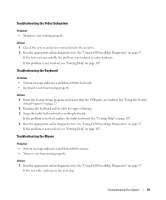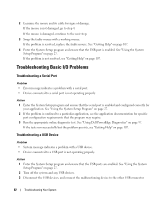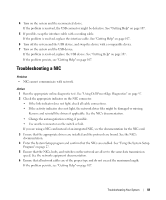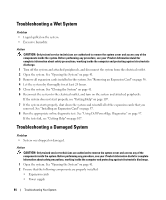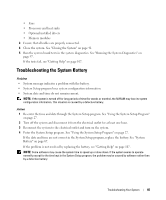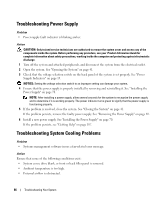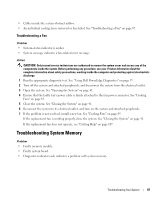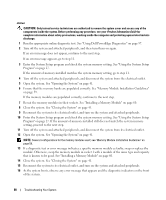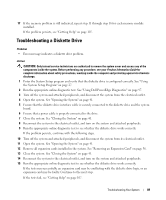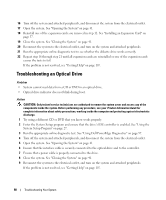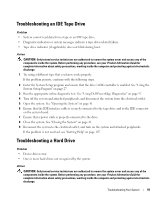Dell PowerEdge SC440 Hardware Owner's Manual - Page 86
Troubleshooting Power Supply, Troubleshooting System Cooling Problems
 |
View all Dell PowerEdge SC440 manuals
Add to My Manuals
Save this manual to your list of manuals |
Page 86 highlights
Troubleshooting Power Supply Problem • Power-supply fault indicator is blinking amber. Action CAUTION: Only trained service technicians are authorized to remove the system cover and access any of the components inside the system. Before performing any procedure, see your Product Information Guide for complete information about safety precautions, working inside the computer and protecting against electrostatic discharge. 1 Turn off the system and attached peripherals, and disconnect the system from the electrical outlet. 2 Open the system. See "Opening the System" on page 41. 3 Check that the voltage selection switch on the back panel of the system is set properly. See "Power Supply Indicators" on page 15. NOTICE: Setting the voltage selection switch to an improper setting can damage your system. 4 Ensure that the power supply is properly installed by removing and reinstalling it. See "Installing the Power Supply" on page 70. NOTE: After installing a power supply, allow several seconds for the system to recognize the power supply and to determine if it is working properly. The power indicator turns green to signify that the power supply is functioning properly. 5 If the problem is resolved, close the system. See "Closing the System" on page 41. If the problem persists, remove the faulty power supply. See "Removing the Power Supply" on page 69. 6 Install a new power supply. See "Installing the Power Supply" on page 70. If the problem persists, see "Getting Help" on page 107. Troubleshooting System Cooling Problems Problem • Systems management software issues a fan-related error message. Action Ensure that none of the following conditions exist: • System cover, drive blank, or front or back filler panel is removed. • Ambient temperature is too high. • External airflow is obstructed. 86 Troubleshooting Your System