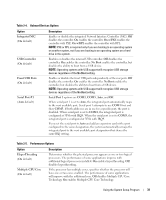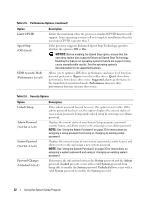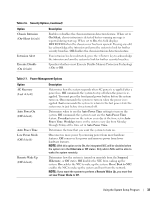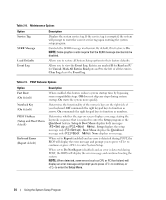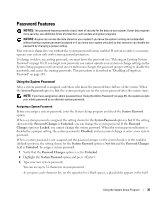Dell PowerEdge SC440 Hardware Owner's Manual - Page 36
Enter the System Setup program., System Password, Password Status, Locked - beeping
 |
View all Dell PowerEdge SC440 manuals
Add to My Manuals
Save this manual to your list of manuals |
Page 36 highlights
The password assignment is not case-sensitive. However, certain key combinations are not valid. If you enter one of these combinations, the system beeps. To erase a character when entering your password, press or the left-arrow key. NOTE: To escape from the field without assigning a system password, press at any time prior to completing step 5. 4 Press . 5 To confirm your password, type it a second time and press . 6 Press again to continue. The setting shown for the System Password changes to Set. 7 Save and exit the System Setup program and begin using your system. Using Your System Password to Secure Your System NOTE: If you have assigned an admin password (see "Using the Admin Password" on page 37), the system accepts your admin password as an alternate system password. When the Password Status option is set to Unlocked, you have the option to leave the password security enabled or to disable the password security. To leave the password security enabled: 1 Turn on or reboot your system by pressing . 2 Type your password and press . When the Password Status option is set to Locked when you turn on or reboot your system, type your password and press at the prompt. After you type the correct system password and press , your system operates as usual. If an incorrect system password is entered, the system displays a message and prompts you to re-enter your password. You have three attempts to enter the correct password. After the third unsuccessful attempt, the system displays an error message showing the number of unsuccessful attempts and that the system has halted. You are prompted to shut down your system. This message can alert you to an unauthorized person attempting to use your system. Even after you shut down and restart the system, the error message continues to be displayed until the correct password is entered. NOTE: You can use the Password Changes option in conjunction with the System Password and Admin Password options to further protect your system from unauthorized changes. Deleting an Existing System Password 1 Enter the System Setup program. 2 Highlight the System Password option, and press to access the system password window. 3 Enter the old password, and press . 36 Using the System Setup Program