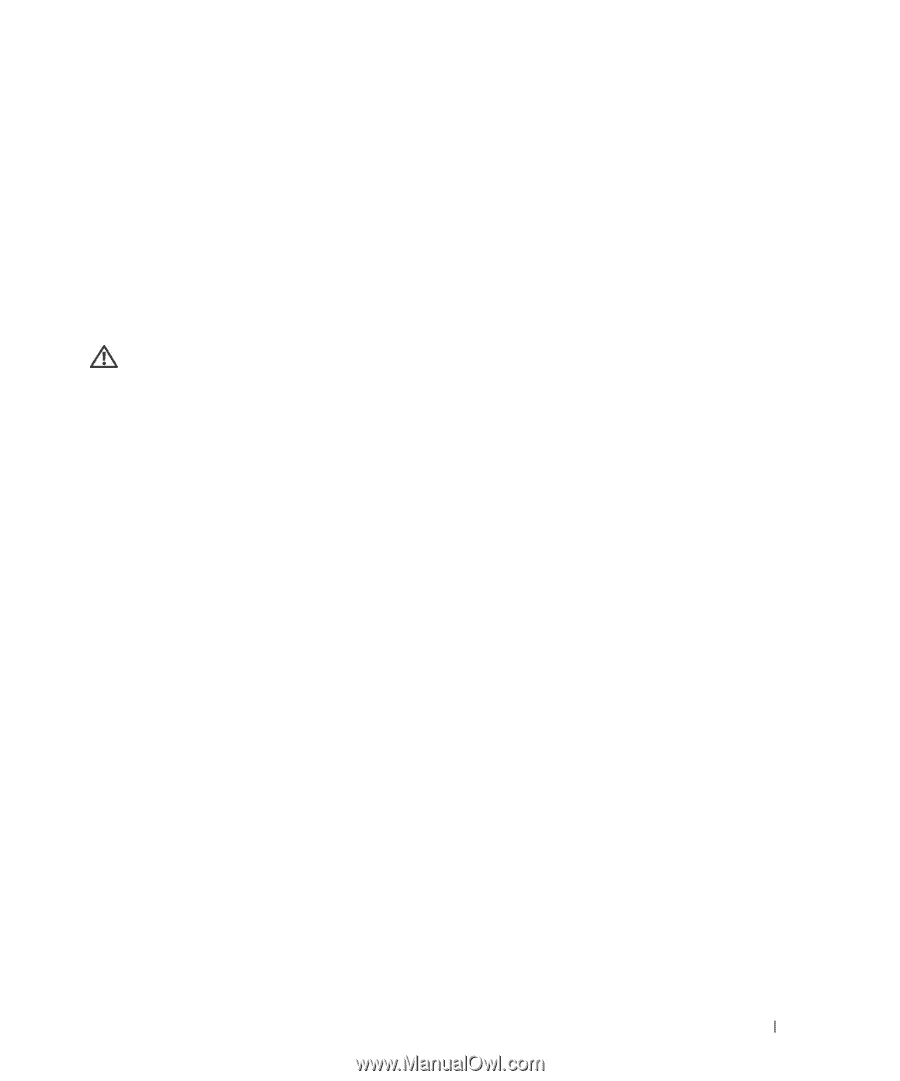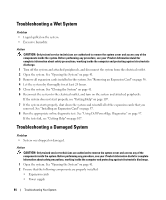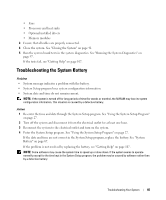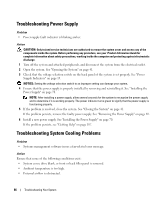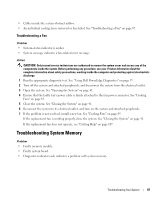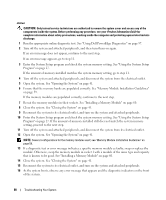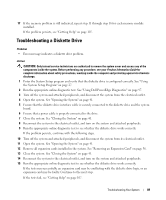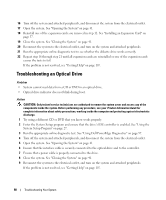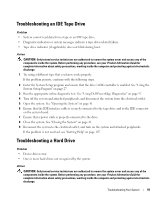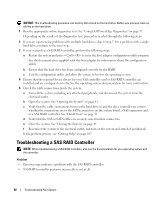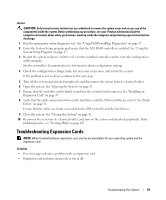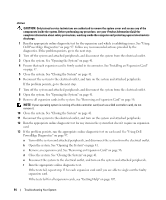Dell PowerEdge SC440 Hardware Owner's Manual - Page 89
Troubleshooting a Diskette Drive, Getting Help
 |
View all Dell PowerEdge SC440 manuals
Add to My Manuals
Save this manual to your list of manuals |
Page 89 highlights
17 If the memory problem is still indicated, repeat step 11 through step 16 for each memory module installed. If the problem persists, see "Getting Help" on page 107. Troubleshooting a Diskette Drive Problem • Error message indicates a diskette drive problem. Action CAUTION: Only trained service technicians are authorized to remove the system cover and access any of the components inside the system. Before performing any procedure, see your Product Information Guide for complete information about safety precautions, working inside the computer and protecting against electrostatic discharge. 1 Enter the System Setup program and verify that the diskette drive is configured correctly. See "Using the System Setup Program" on page 27. 2 Run the appropriate online diagnostic test. See "Using Dell PowerEdge Diagnostics" on page 97. 3 Turn off the system and attached peripherals, and disconnect the system from the electrical outlet. 4 Open the system. See "Opening the System" on page 41. 5 Ensure that the diskette drive interface cable is securely connected to the diskette drive and the system board. 6 Ensure that a power cable is properly connected to the drive. 7 Close the system. See "Closing the System" on page 41. 8 Reconnect the system to the electrical outlet, and turn on the system and attached peripherals. 9 Run the appropriate online diagnostic test to see whether the diskette drive works correctly. If the problem persists, continue with the following steps. 10 Turn off the system and attached peripherals, and disconnect the system from its electrical outlet. 11 Open the system. See "Opening the System" on page 41. 12 Remove all expansion cards installed in the system. See "Removing an Expansion Card" on page 56. 13 Close the system. See "Closing the System" on page 41. 14 Reconnect the system to the electrical outlet, and turn on the system and attached peripherals. 15 Run the appropriate online diagnostic test to see whether the diskette drive works correctly. If the tests run successfully, an expansion card may be conflicting with the diskette drive logic, or an expansion card may be faulty. Continue to the next step. If the tests fail, see "Getting Help" on page 107. Troubleshooting Your System 89