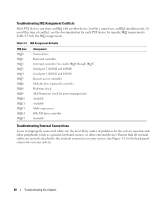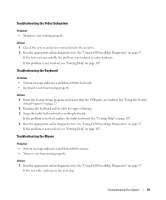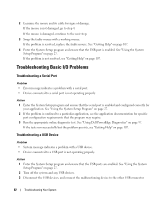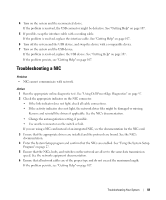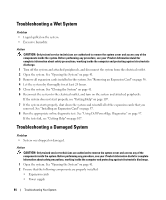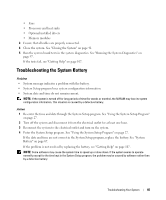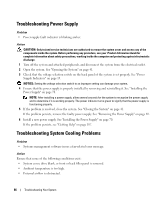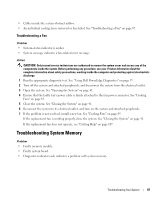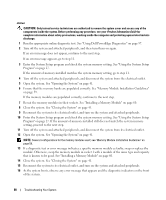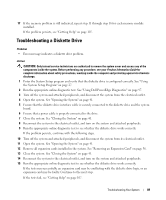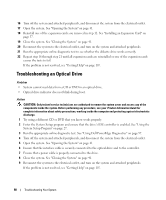Dell PowerEdge SC440 Hardware Owner's Manual - Page 85
Troubleshooting the System Battery
 |
View all Dell PowerEdge SC440 manuals
Add to My Manuals
Save this manual to your list of manuals |
Page 85 highlights
• Fans • Processors and heat sinks • Optional installed drivers • Memory modules 3 Ensure that all cables are properly connected. 4 Close the system. See "Closing the System" on page 41. 5 Run the system board tests in the system diagnostics. See "Running the System Diagnostics" on page 97. If the tests fail, see "Getting Help" on page 107. Troubleshooting the System Battery Problem • System message indicates a problem with the battery. • System Setup program loses system configuration information. • System date and time do not remain current. NOTE: If the system is turned off for long periods of time (for weeks or months), the NVRAM may lose its system configuration information. This situation is caused by a defective battery. Action 1 Re-enter the time and date through the System Setup program. See "Using the System Setup Program" on page 27. 2 Turn off the system and disconnect it from the electrical outlet for at least one hour. 3 Reconnect the system to the electrical outlet and turn on the system. 4 Enter the System Setup program. See "Using the System Setup Program" on page 27. If the date and time are not correct in the System Setup program, replace the battery. See "System Battery" on page 67. If the problem is not resolved by replacing the battery, see "Getting Help" on page 107. NOTE: Some software may cause the system time to speed up or slow down. If the system seems to operate normally except for the time kept in the System Setup program, the problem may be caused by software rather than by a defective battery. Troubleshooting Your System 85