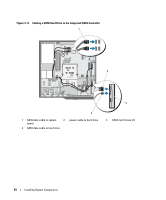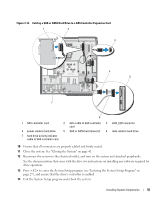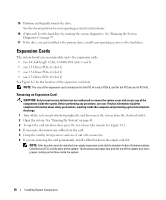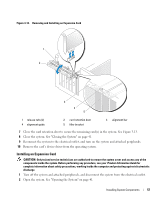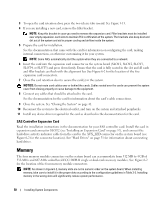Dell PowerEdge SC440 Hardware Owner's Manual - Page 53
For connection to the integrated SATA controller SATA hard drives only, connect the SATA data
 |
View all Dell PowerEdge SC440 manuals
Add to My Manuals
Save this manual to your list of manuals |
Page 53 highlights
If a replacement hard drive does not have the hard-drive bracket attached, remove the bracket from the old drive. 6 Snap the new drive into the guide bracket. See Figure 3-10. 7 Insert the guide bracket assembly into the drive bay until it snaps into place. See Figure 3-9. Figure 3-10. Installing a Hard Drive in a Drive Bracket 1 2 1 hard drive 2 hard drive bracket NOTICE: SAS drives and SATA drives cannot be mixed in the system. The drives must be either SATA or SAS hard drives. NOTE: The SAS controller card must be installed in PCIe SLOT2. See Figure 6-2. 8 Connect the power cable to the hard drive. 9 Connect the data cable to the hard drive: • For connection to the integrated SATA controller (SATA hard drives only), connect the SATA data cable to the SATA0 (first drive) and SATA2 (second drive) connectors on the system board. See Figure 3-11. See Figure 6-2 for the location of the hard drive connectors on the system board. • For connection to a SAS controller expansion card (SAS or SATA hard drives), connect the data cable from the SAS controller card and the power cable as shown in Figure 3-12. See "SAS Controller Expansion Card" on page 58 for instructions about installing the card and routing the cables. Installing System Components 53