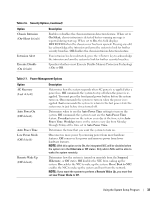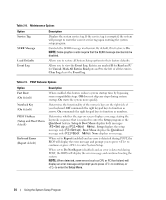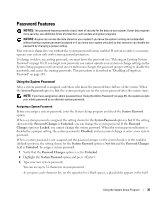Dell PowerEdge SC440 Hardware Owner's Manual - Page 38
Disabling a Forgotten Password, See Disabling a Forgotten Password - graphics
 |
View all Dell PowerEdge SC440 manuals
Add to My Manuals
Save this manual to your list of manuals |
Page 38 highlights
A change to the Admin Password option becomes effective immediately (restarting the system is not required). By entering the System Password, you can scroll through and view all the screens, but you cannot make changes to the settings for which a lock graphic is displayed in the upper right corner of the option window. Operating With an Admin Password Set If Admin Password is Set, you must enter the correct admin password before you can modify most of the System Setup options. When you start the System Setup program, the program prompts you to enter a password. If you do not enter the correct password in three attempts, the system lets you view, but not modify, the System Setup screens-with the following exception: if System Password is not Set and is not locked through the Password Changes option, you can assign a system password (however, you cannot disable or change an existing system password). NOTE: You can use the Password Changes option in conjunction with the Admin Password option to protect the system password from unauthorized changes. Deleting an Existing Admin Password 1 Enter the System Setup program. 2 Highlight the Admin Password option, and press to access the admin password window. 3 Enter the old password, and press . 4 Press twice to enter a new blank password and to confirm the new blank password. 5 Press again to continue. The setting changes to Not Set. Changing an Existing Admin Password 1 Enter the System Setup program. 2 Highlight the Admin Password option, and press to access the admin password window. 3 Enter the old password, and press . 4 Enter a new password, and press . 5 Enter the new password again to confirm the change, and press . 6 Press to continue. The setting remains Set. Disabling a Forgotten Password See "Disabling a Forgotten Password" on page 104. 38 Using the System Setup Program