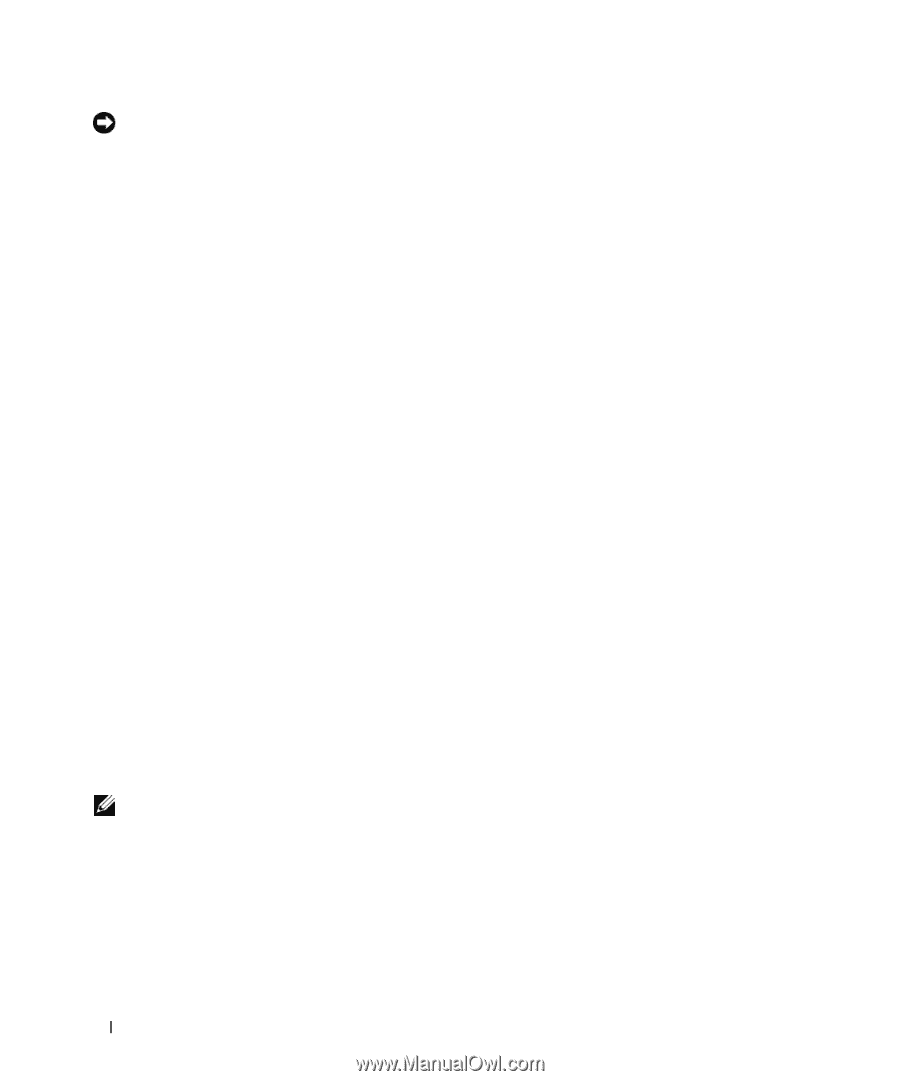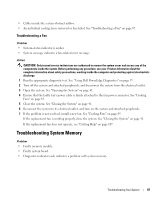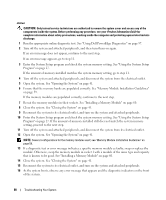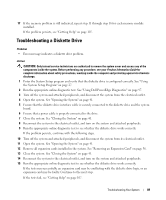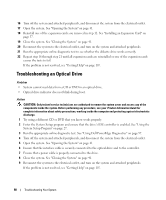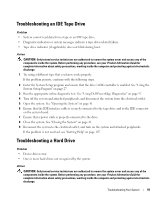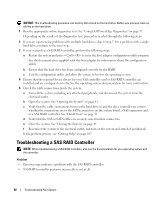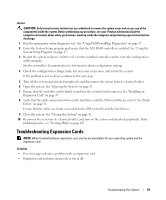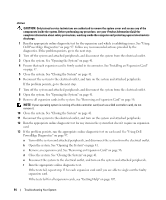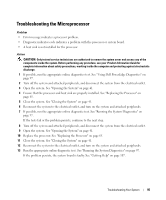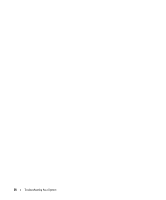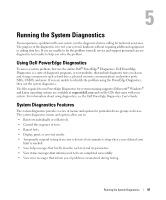Dell PowerEdge SC440 Hardware Owner's Manual - Page 92
Troubleshooting a SAS RAID Controller - raid driver
 |
View all Dell PowerEdge SC440 manuals
Add to My Manuals
Save this manual to your list of manuals |
Page 92 highlights
NOTICE: This troubleshooting procedure can destroy data stored on the hard drive. Before you proceed, back up all files on the hard drive. 1 Run the appropriate online diagnostics test. See "Using Dell PowerEdge Diagnostics" on page 97. Depending on the results of the diagnostics test, proceed as needed through the following steps. 2 If you are experiencing problems with multiple hard drives, skip to step 5. For a problem with a single hard drive, continue to the next step. 3 If your system has a SAS RAID controller, perform the following steps. a Restart the system and press to enter the host adapter configuration utility program. See the documentation supplied with the host adapter for information about the configuration utility. b Ensure that the hard drive has been configured correctly for the RAID. c Exit the configuration utility and allow the system to boot to the operating system. 4 Ensure that the required device drivers for your SAS controller card or SAS RAID controller are installed and are configured correctly. See the operating system documentation for more information. 5 Check the cable connections inside the system: a Turn off the system, including any attached peripherals, and disconnect the system from the electrical outlet. b Open the system. See "Opening the System" on page 41. c Verify that the cable connections between the hard drive(s) and the drive controller are correct, whether the connections are to the SATA connectors on the system board, a SAS expansion card, or a SAS RAID controller. See "Hard Drives" on page 51. d Verify that the SAS or SATA cables are securely seated in their connectors. e Close the system. See "Closing the System" on page 41. f Reconnect the system to the electrical outlet, and turn on the system and attached peripherals. If the problem persists, see "Getting Help" on page 107. Troubleshooting a SAS RAID Controller NOTE: When troubleshooting a SAS RAID controller, also see the documentation for your operating system and the controller. Problem • Error message indicates a problem with the SAS RAID controller. • SAS RAID controller performs incorrectly or not at all. 92 Troubleshooting Your System