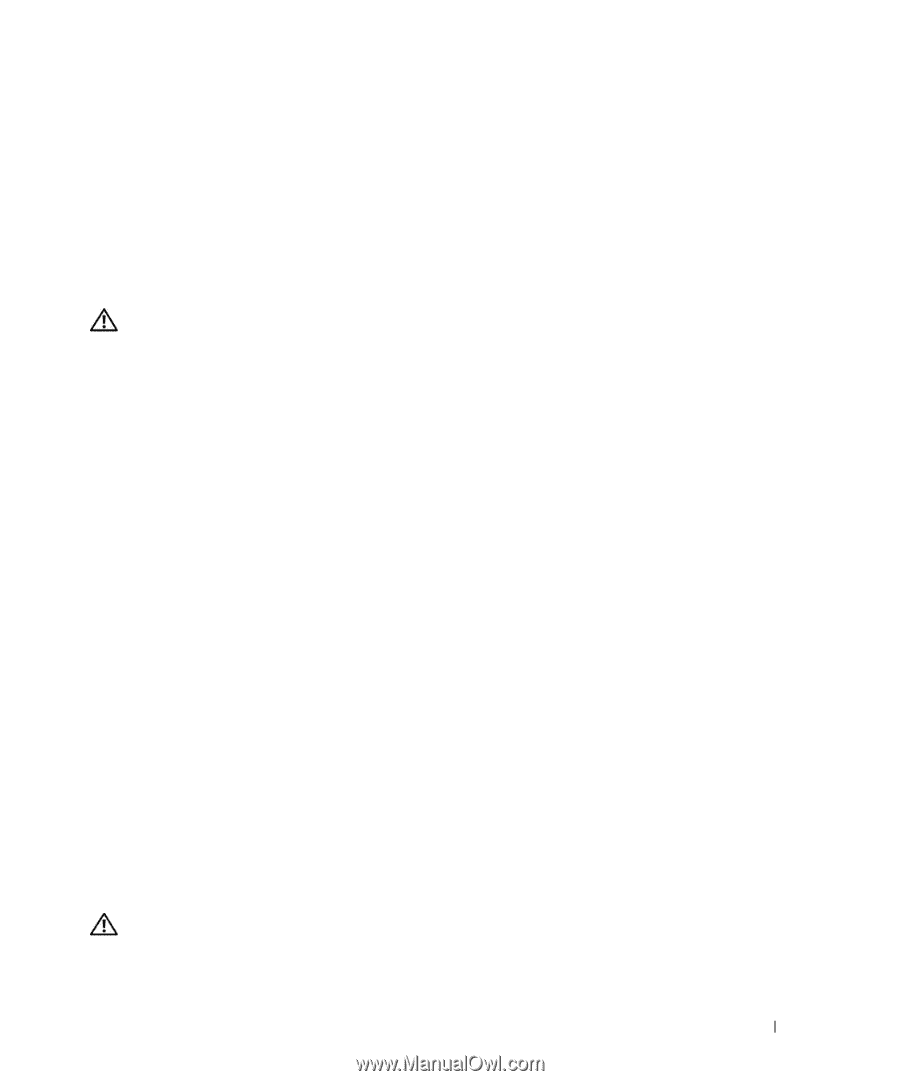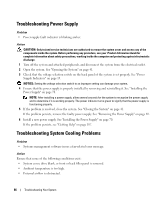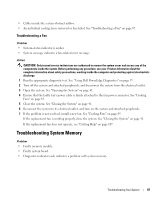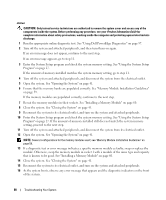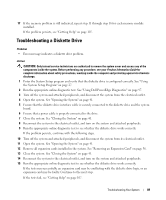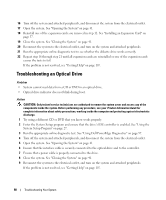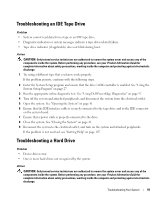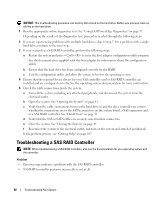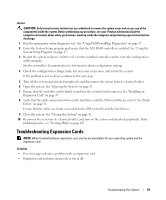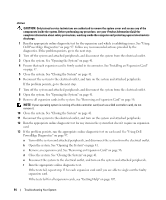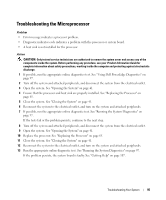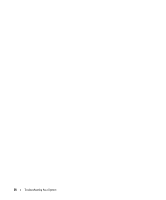Dell PowerEdge SC440 Hardware Owner's Manual - Page 91
Troubleshooting an IDE Tape Drive, Ensure that a power cable is properly connected to the drive.
 |
View all Dell PowerEdge SC440 manuals
Add to My Manuals
Save this manual to your list of manuals |
Page 91 highlights
Troubleshooting an IDE Tape Drive Problem • System cannot read data from a tape in an IDE tape drive. • Diagnostic indicators or system messages indicate a tape drive-related failure. • Tape drive indicator (if applicable) does not blink during boot. Action CAUTION: Only trained service technicians are authorized to remove the system cover and access any of the components inside the system. Before performing any procedure, see your Product Information Guide for complete information about safety precautions, working inside the computer and protecting against electrostatic discharge. 1 Try using a different tape that you know works properly. If the problem persists, continue with the following steps. 2 Enter the System Setup program and ensure that the drive's IDE controller is enabled. See "Using the System Setup Program" on page 27. 3 Run the appropriate online diagnostic test. See "Using Dell PowerEdge Diagnostics" on page 97. 4 Turn off the system and attached peripherals, and disconnect the system from the electrical outlet. 5 Open the system. See "Opening the System" on page 41. 6 Ensure that the IDE interface cable is securely connected to the tape drive and to the IDE connector on the system board. 7 Ensure that a power cable is properly connected to the drive. 8 Close the system. See "Closing the System" on page 41. 9 Reconnect the system to the electrical outlet, and turn on the system and attached peripherals. If the problem is not resolved, see "Getting Help" on page 107. Troubleshooting a Hard Drive Problem • Device driver error. • One or more hard drives not recognized by the system. Action CAUTION: Only trained service technicians are authorized to remove the system cover and access any of the components inside the system. Before performing any procedure, see your Product Information Guide for complete information about safety precautions, working inside the computer and protecting against electrostatic discharge. Troubleshooting Your System 91