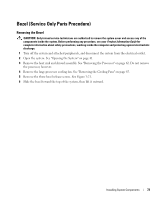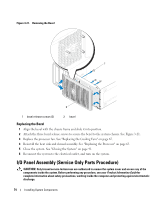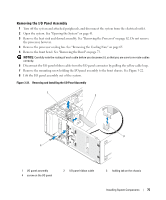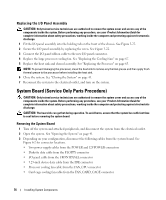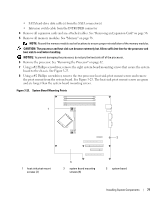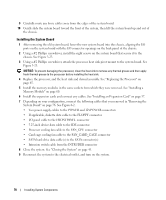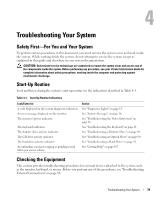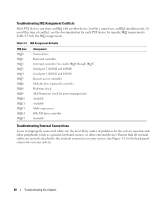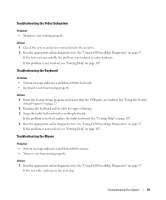Dell PowerEdge SC440 Hardware Owner's Manual - Page 76
Replacing the I/O Panel Assembly, System Board (Service Only Parts Procedure)
 |
View all Dell PowerEdge SC440 manuals
Add to My Manuals
Save this manual to your list of manuals |
Page 76 highlights
Replacing the I/O Panel Assembly CAUTION: Only trained service technicians are authorized to remove the system cover and access any of the components inside the system. Before performing any procedure, see your Product Information Guide for complete information about safety precautions, working inside the computer and protecting against electrostatic discharge. 1 Fit the I/O panel assembly into the holding tab on the front of the chassis. See Figure 3-22. 2 Secure the I/O panel assembly by replacing the screw. See Figure 3-22. 3 Connect the I/O panel ribbon cable to the new I/O panel connector. 4 Replace the large processor cooling fan. See "Replacing the Cooling Fans" on page 67. 5 Replace the heat sink and shroud assembly. See "Replacing the Processor" on page 65. NOTE: To prevent damaging the processor, clean the heat sink to remove any thermal grease and then apply fresh thermal grease to the processor before installing the heat sink. 6 Close the system. See "Closing the System" on page 41. 7 Reconnect the system to the electrical outlet, and turn on the system. System Board (Service Only Parts Procedure) CAUTION: Only trained service technicians are authorized to remove the system cover and access any of the components inside the system. Before performing any procedure, see your Product Information Guide for complete information about safety precautions, working inside the computer and protecting against electrostatic discharge. CAUTION: The heat sink can get hot during operation. To avoid burns, ensure that the system has sufficient time to cool before removing the system board. Removing the System Board 1 Turn off the system and attached peripherals, and disconnect the system from the electrical outlet. 2 Open the system. See "Opening the System" on page 41. 3 Depending on your configuration, disconnect the following cables from the system board. See Figure 6-2 for connector locations. • Two power-supply cables from the POWER and 12VPOWER connectors • Diskette data cable from the FLOPPY connector • I/O panel cable from the FRONTPANEL connector • 5.25-inch device data cable from the IDE connector • Processor cooling fan cable from the FAN_CPU connector • Card cage cooling fan cable from the FAN_CARD_CAGE connector 76 Installing System Components