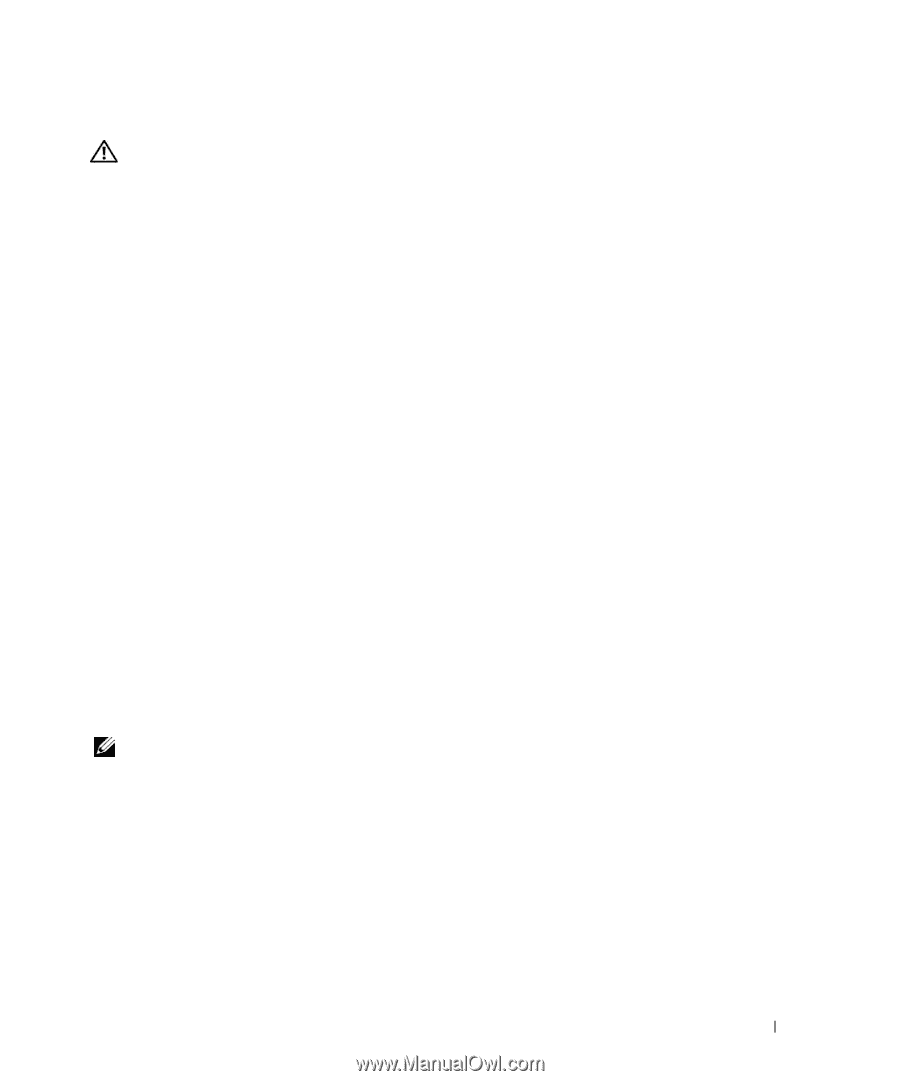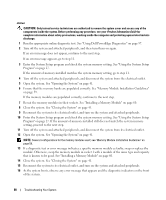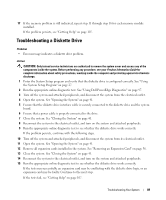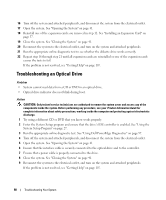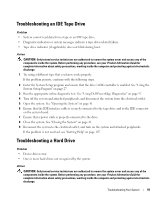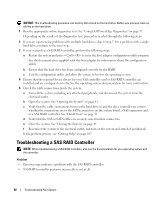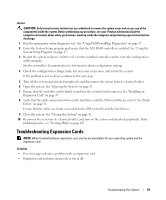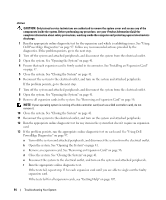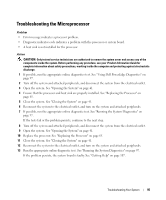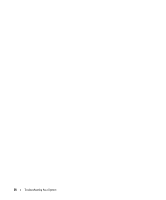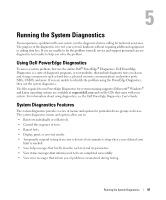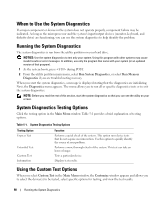Dell PowerEdge SC440 Hardware Owner's Manual - Page 93
Troubleshooting Expansion Cards, see Getting Help - raid setup
 |
View all Dell PowerEdge SC440 manuals
Add to My Manuals
Save this manual to your list of manuals |
Page 93 highlights
Action CAUTION: Only trained service technicians are authorized to remove the system cover and access any of the components inside the system. Before performing any procedure, see your Product Information Guide for complete information about safety precautions, working inside the computer and protecting against electrostatic discharge. 1 Run the appropriate online diagnostic test. See "Using Dell PowerEdge Diagnostics" on page 97. 2 Enter the System Setup program and ensure that the SAS RAID controller is enabled. See "Using the System Setup Program" on page 27. 3 Restart the system and press for the installed controller card to enter the configuration utility program. See the controller's documentation for information about configuration settings. 4 Check the configuration settings, make any necessary corrections, and restart the system. If the problem is not resolved, continue to the next step. 5 Turn off the system and attached peripherals, and disconnect the system from its electrical outlet. 6 Open the system. See "Opening the System" on page 41. 7 Ensure that the controller card is firmly seated into the system board connector. See "Installing an Expansion Card" on page 57. 8 Verify that the cable connections between the hard drives and the SAS controller are correct. See "Hard Drives" on page 51. Ensure that the cables are firmly connected to the SAS controller and the hard drives. 9 Close the system. See "Closing the System" on page 41. 10 Reconnect the system to its electrical outlet, and turn on the system and attached peripherals. If the problem persists, see "Getting Help" on page 107. Troubleshooting Expansion Cards NOTE: When troubleshooting an expansion card, see the documentation for your operating system and the expansion card. Problem • Error message indicates a problem with an expansion card. • Expansion card performs incorrectly or not at all. Troubleshooting Your System 93