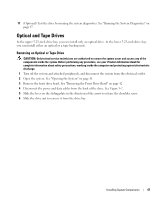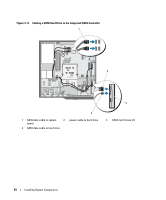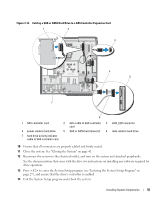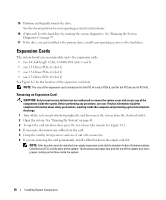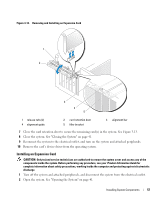Dell PowerEdge SC440 Hardware Owner's Manual - Page 52
Installing a Hard Drive, If you are replacing a hard drive
 |
View all Dell PowerEdge SC440 manuals
Add to My Manuals
Save this manual to your list of manuals |
Page 52 highlights
Figure 3-9. Removing and Installing a Hard Drive in the Drive Carrier 1 2 3 1 blue tabs (2) 2 hard drive in primary hard drive bay 3 secondary hard drive bay NOTE: If you do not intend to replace the drive, it is highly recommended that you remove the drive from the guide bracket (see Figure 3-10) and insert the empty guide bracket back into the drive bay. This eliminates the likelihood that the empty bracket will be misplaced or improperly stored while not in use. 6 Close the system. See "Closing the System" on page 41. 7 Reconnect the system to the electrical outlet, and turn on the system and attached peripherals. Installing a Hard Drive CAUTION: Only trained service technicians are authorized to remove the system cover and access any of the components inside the system. Before performing any procedure, see your Product Information Guide for complete information about safety precautions, working inside the computer and protecting against electrostatic discharge. 1 Unpack the replacement hard drive and prepare it for installation. 2 Check the documentation for the hard drive to verify that the drive is configured for your system. 3 Turn off the system and attached peripherals, and disconnect the system from the electrical outlet. 4 Open the system. See "Opening the System" on page 41. 5 If you are replacing a hard drive, remove the drive that you are replacing (see "Removing a Hard Drive" on page 51). If there is a hard-drive bracket in the empty hard-drive bay, remove the bracket by pressing the two tabs toward each other and pulling it up and out of the drive bay. 52 Installing System Components