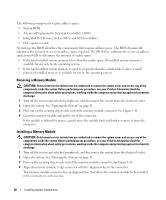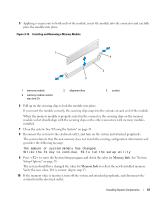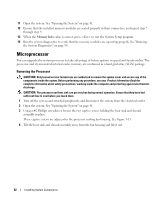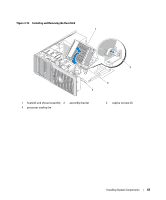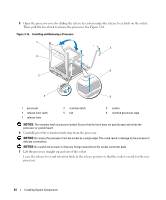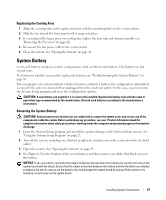Dell PowerEdge SC440 Hardware Owner's Manual - Page 65
Replacing the Processor, Cooling Fans, Removing the Cooling Fans
 |
View all Dell PowerEdge SC440 manuals
Add to My Manuals
Save this manual to your list of manuals |
Page 65 highlights
Replacing the Processor 1 Unpack the new processor. 2 Ensure that the contacts on the bottom of the replacement processor are free from dirt or other foreign material. 3 Align the notched edge of the replacement processor with the tab on the processor frame. See Figure 3-16. NOTICE: Use caution when removing and installing the processor. Damaging the processor socket connectors can damage the system board. 4 Carefully set the processor in the processor frame. Ensure that the notched edge of the processor fits securely over the matching tab on the processor frame. Do not press down on the processor. If the processor is seated correctly, it should fit snugly in the socket frame. See Figure 3-16. 5 Lower the retention latch onto the processor, and then rotate the release lever latch back toward the system board until it snaps into place. 6 Clean the thermal grease from the bottom of the heat sink. NOTICE: Ensure that you apply new thermal grease. Applying new thermal grease is critical to ensuring proper thermal bonding as well as optimal processor operation. 7 Apply new thermal grease to the top of the processor. 8 Place the heat sink assembly back onto the heat sink assembly bracket and tilt the heat sink assembly down on the system board. See Figure 3-15. 9 Align the two captive screws properly with the system board, then tighten them to secure the heat sink assembly to the system board. 10 Close the system. See "Closing the System" on page 41. 11 Reconnect the system to the electrical outlet, and turn on the system and attached peripherals. Cooling Fans The system contains two cooling fans, one for the processor and one for the card cage. Each contains a shroud that is part of the cooling fan assembly. The fan and shroud are replaced as a unit. NOTE: If you are removing the larger processor cooling fan, you must first remove the heat sink and shroud assembly. See "Removing the Processor" on page 62 (however, do not remove the processor) and Figure 3-17. Removing the Cooling Fans CAUTION: Only trained service technicians are authorized to remove the system cover and access any of the components inside the system. Before performing any procedure, see your Product Information Guide for complete information about safety precautions, working inside the computer and protecting against electrostatic discharge. 1 Turn off the system and attached peripherals, and disconnect the system from the electrical outlet. 2 Open the system. See "Opening the System" on page 41. Installing System Components 65