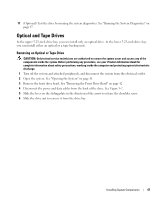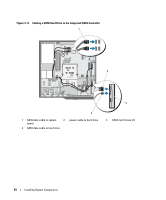Dell PowerEdge SC440 Hardware Owner's Manual - Page 49
Installing an Optical or Tape Drive, Front Drive Bezel
 |
View all Dell PowerEdge SC440 manuals
Add to My Manuals
Save this manual to your list of manuals |
Page 49 highlights
Installing an Optical or Tape Drive CAUTION: Only trained service technicians are authorized to remove the system cover and access any of the components inside the system. Before performing any procedure, see your Product Information Guide for complete information about safety precautions, working inside the computer and protecting against electrostatic discharge. 1 Unpack the drive and prepare it for installation. For instructions, see the documentation that accompanied the drive. If you are installing a SCSI tape drive, you must have a SCSI controller card installed (see "Installing an Expansion Card" on page 57) and configure the tape drive according to the documentation that came with the tape drive, based on the following guidelines: a Each device attached to a SCSI host adapter must have a unique SCSI ID number (narrow SCSI devices use IDs 0 to 7; wide SCSI devices use IDs from 0 to 15). Set the drive's SCSI ID to avoid conflicts with other devices on the SCSI bus. For the default SCSI ID setting, see the documentation provided with the drive. NOTE: There is no requirement that SCSI ID numbers be assigned sequentially or that devices be attached to the cable in order by ID number. b SCSI logic requires that the two devices at opposite ends of a SCSI chain be terminated and that all devices in between be unterminated. Therefore, you enable the tape drive's termination if it is the last device in a chain of devices (or sole device) connected to the SCSI controller. 2 Turn off the system, including any attached peripherals, and disconnect the system from the electrical outlet. 3 Open the system. See "Opening the System" on page 41. 4 Remove the front drive bezel. See "Removing the Front Drive Bezel" on page 42. 5 If another drive is installed, remove it (see "Removing an Optical or Tape Drive" on page 47) and remove the three shoulder screws to attach to the new drive (see Figure 3-8). 6 If the drive bay is empty, remove the insert on the front drive bezel. See "Removing an Insert on the Front Drive Bezel" on page 43. 7 Remove the three shoulder screws from the insert, and attach them to the bottom row of holes on the drive. See Figure 3-8. Installing System Components 49