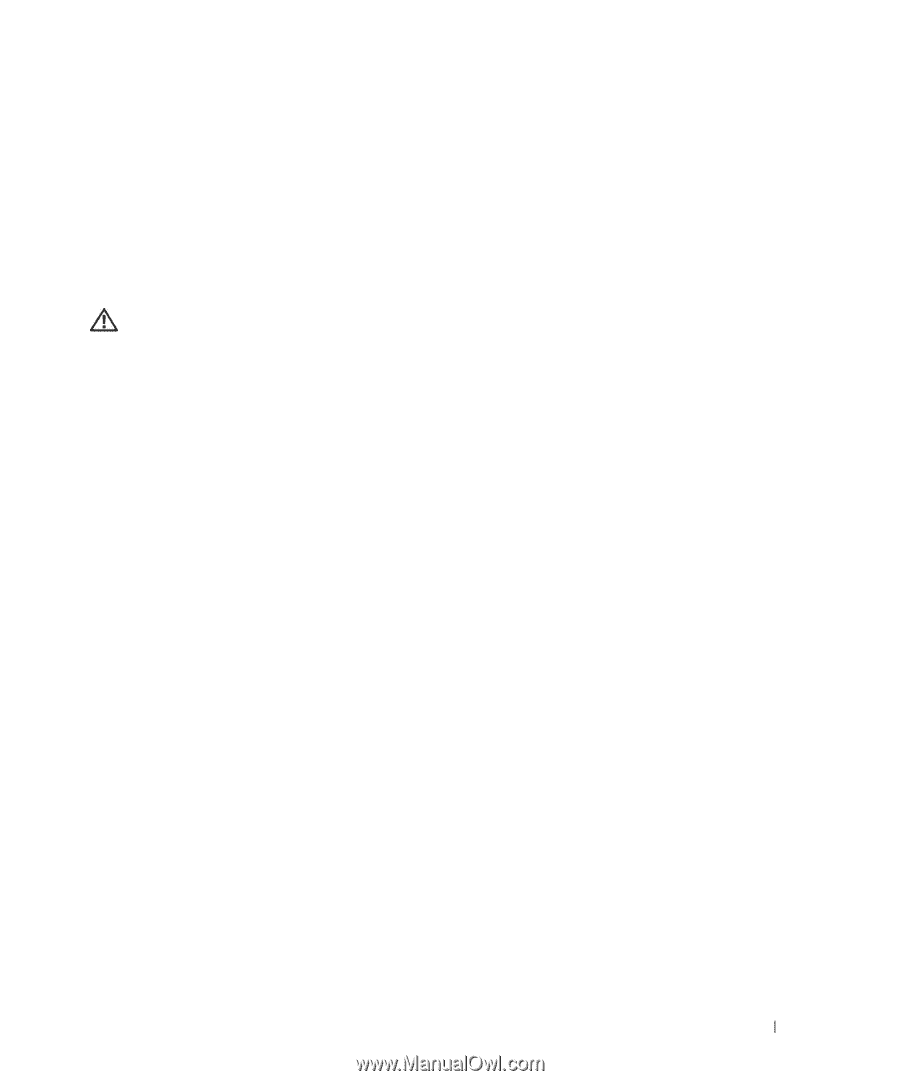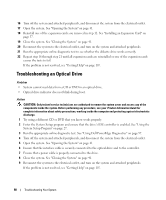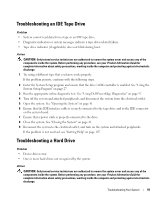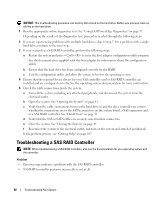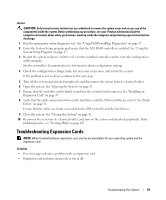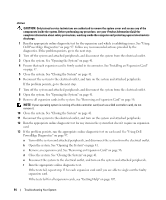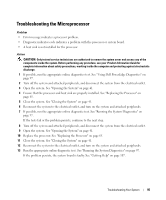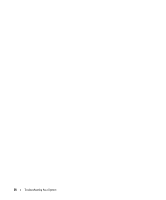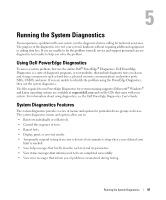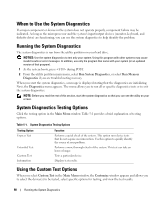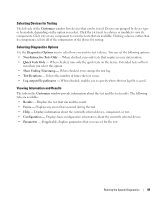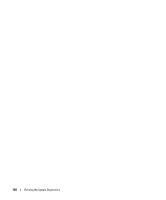Dell PowerEdge SC440 Hardware Owner's Manual - Page 95
Troubleshooting the Microprocessor
 |
View all Dell PowerEdge SC440 manuals
Add to My Manuals
Save this manual to your list of manuals |
Page 95 highlights
Troubleshooting the Microprocessor Problem • Error message indicates a processor problem. • Diagnostic indicator code indicates a problem with the processor or system board. • A heat sink is not installed for the processor. Action CAUTION: Only trained service technicians are authorized to remove the system cover and access any of the components inside the system. Before performing any procedure, see your Product Information Guide for complete information about safety precautions, working inside the computer and protecting against electrostatic discharge. 1 If possible, run the appropriate online diagnostics test. See "Using Dell PowerEdge Diagnostics" on page 97. 2 Turn off the system and attached peripherals, and disconnect the system from the electrical outlet. 3 Open the system. See "Opening the System" on page 41. 4 Ensure that the processor and heat sink are properly installed. See "Replacing the Processor" on page 65. 5 Close the system. See "Closing the System" on page 41. 6 Reconnect the system to the electrical outlet, and turn on the system and attached peripherals. 7 If possible, run the appropriate online diagnostic test. See "Running the System Diagnostics" on page 97. If the tests fail or the problem persists, continue to the next step. 8 Turn off the system and attached peripherals, and disconnect the system from the electrical outlet. 9 Open the system. See "Opening the System" on page 41. 10 Replace the processor. See "Replacing the Processor" on page 65. 11 Close the system. See "Closing the System" on page 41. 12 Reconnect the system to the electrical outlet, and turn on the system and attached peripherals. 13 Run the appropriate online diagnostic test. See "Running the System Diagnostics" on page 97. If the problem persists, the system board is faulty. See "Getting Help" on page 107. Troubleshooting Your System 95