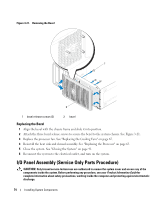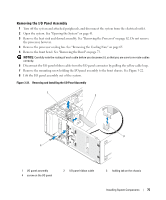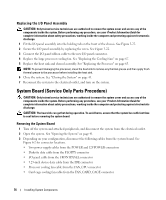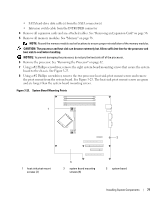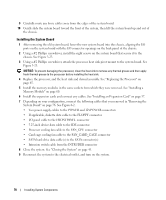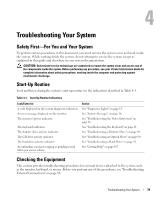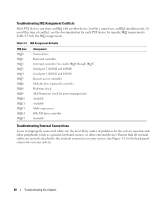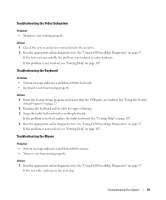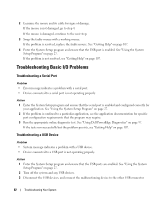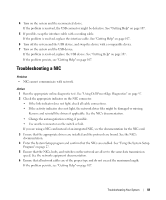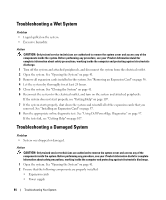Dell PowerEdge SC440 Hardware Owner's Manual - Page 79
Troubleshooting Your System, Safety First-For You and Your System, Start-Up Routine - diagnostic lights
 |
View all Dell PowerEdge SC440 manuals
Add to My Manuals
Save this manual to your list of manuals |
Page 79 highlights
Troubleshooting Your System Safety First-For You and Your System To perform certain procedures in this document, you must remove the system cover and work inside the system. While working inside the system, do not attempt to service the system except as explained in this guide and elsewhere in your system documentation. CAUTION: Only trained service technicians are authorized to remove the system cover and access any of the components inside the system. Before performing any procedure, see your Product Information Guide for complete information about safety precautions, working inside the computer and protecting against electrostatic discharge. Start-Up Routine Look and listen during the system's start-up routine for the indications described in Table 4-1. Table 4-1. Start-Up Routine Indications Look/listen for: A code displayed on the system diagnostic indicators. An error message displayed on the monitor. The monitor's power indicator. The keyboard indicators. The diskette drive activity indicator. The CD drive activity indicator. The hard-drive activity indicator. An unfamiliar constant scraping or grinding sound when you access a drive. Action See "Diagnostic Lights" on page 15. See "System Messages" on page 16. See "Troubleshooting the Video Subsystem" on page 81. See "Troubleshooting the Keyboard" on page 81. See "Troubleshooting a Diskette Drive" on page 89. See "Troubleshooting an Optical Drive" on page 90. See "Troubleshooting a Hard Drive" on page 91. See "Getting Help" on page 107. Checking the Equipment This section provides troubleshooting procedures for external devices attached to the system, such as the monitor, keyboard, or mouse. Before you perform any of the procedures, see "Troubleshooting External Connections" on page 80. Troubleshooting Your System 79