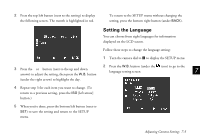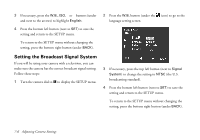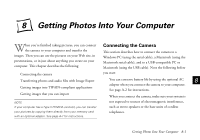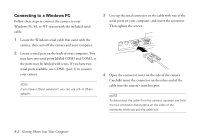Epson PhotoPC 850Z User Manual - Page 102
Adjusting the LCD Brightness, Turning the Camera Alert Sounds On or Off
 |
View all Epson PhotoPC 850Z manuals
Add to My Manuals
Save this manual to your list of manuals |
Page 102 highlights
Adjusting the LCD Brightness To adjust the brightness of the LCD screen, follow these steps: 1 Turn the camera dial to to display the SETUP menu. Then press the ISO button (under Camera SETUP). You see the Camera SETUP menu: Turning the Camera Alert Sounds On or Off Normally, the camera clicks to let you know when an image has been captured and makes sounds whenever you press any of its buttons. However, you can turn the alert sounds off, or set the camera to click only when it captures an image. To set the alert sounds, follow these steps: 1 Turn the camera dial to to display the SETUP menu. Then press the ISO button (under Camera SETUP). You see the Camera SETUP menu (shown to the left). 7 2 Press the ISO button (under Beep) to cycle through these choices: 2 Press the + or − button (next to the up and down arrows) to adjust the screen brightness. Shutter The camera clicks when an image is captured. Never Always Turns all sounds off. The camera makes sounds whenever A you press a button and clicks when the camera captures images. B Adjusting Camera Settings 7-3