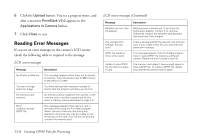Epson PhotoPC 850Z User Manual - Page 197
file, press the, If you want to add an index print to a Standard layout
 |
View all Epson PhotoPC 850Z manuals
Add to My Manuals
Save this manual to your list of manuals |
Page 197 highlights
You see a screen confirming the number of original photo frames you have selected to print: When you press the button next to Done, you see a screen like the following: 10 Press the bottom left button (next to Done) to save your selections. If you want to change your selections, press the bottom right button (under BACK). If you want to quit Print Mark and keep your previous file settings, press the top left button (next to Cancel). 11 If you want to add an index print to a Standard layout file, press the − button (next to Add Index). (If you are creating an Index layout file, go to step 12.) Press the + button (next to Index print) to select None, Selected (the images you have selected for your index print), or All. 15-4 Creating DPOF Files for Processing