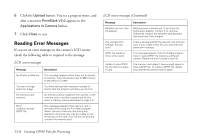Epson PhotoPC 850Z User Manual - Page 196
to return to the selection screen., button under
 |
View all Epson PhotoPC 850Z manuals
Add to My Manuals
Save this manual to your list of manuals |
Page 196 highlights
5 If you are using the Index layout and you want to print only selected images, press the + button (next to Index print), then go to step 6. If you want to print all your images in the index, skip to step 12. For Standard layout, go to step 6 to select images. 6 Press the bottom left button (next to Select Image). You see your saved images: 7 Press the ISO and W.B. buttons (under the left and right arrows) to select photos. A white frame indicates your selection, and the number at the bottom of the screen shows the picture number. To enlarge a selected picture, press the top left button (next to the magnifying glass). Press the bottom right button (under BACK) to return to the selection screen. NOTE: The Print Mark program displays up to 1000 pictures. Even if more pictures are stored in your memory card, the program displays only the first 1000. 15 8 Press the + or − button to specify how many copies (0 to 99) of each selected photo you want to print. When you select one or more copies for a photo, a checkmark appears in its upper right corner. 9 Repeat steps 6 and 7 to set the number of copies for each image you want to print. Once you have finished selecting photos, press the bottom right button (under BACK). A B Creating DPOF Files for Processing 15-3