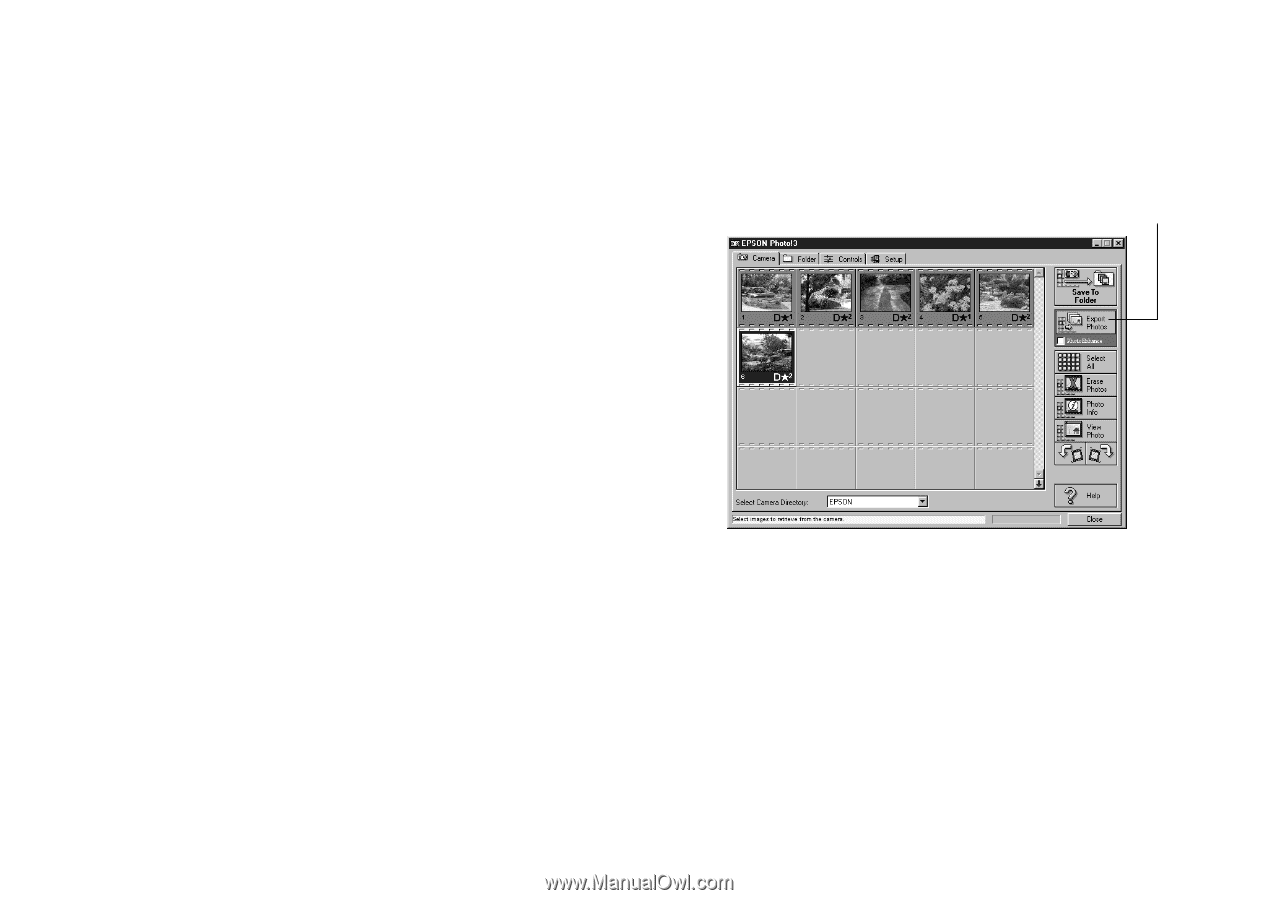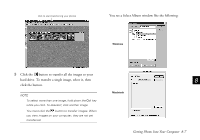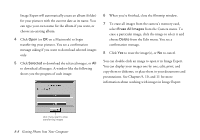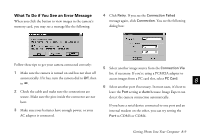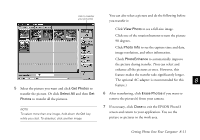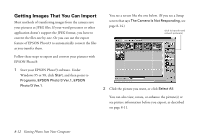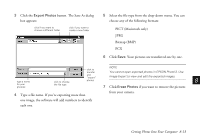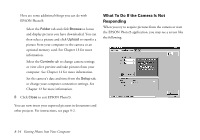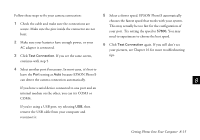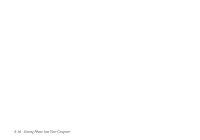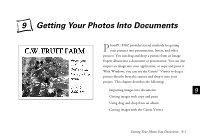Epson PhotoPC 850Z User Manual - Page 117
Getting Images That You Can Import, Start your EPSON Photo!3 software. Under
 |
View all Epson PhotoPC 850Z manuals
Add to My Manuals
Save this manual to your list of manuals |
Page 117 highlights
Getting Images That You Can Import Most methods of transferring images from the camera save your pictures as JPEG files. If your word processor or other application doesn't support the JPEG format, you have to convert the files one by one. Or you can use the export feature of EPSON Photo!3 to automatically convert the files as you transfer them. Follow these steps to export and convert your pictures with EPSON Photo!3: 1 Start your EPSON Photo!3 software. Under Windows 95 or 98, click Start, and then point to Programs, EPSON Photo!3 Ver.1, EPSON Photo!3 Ver.1. You see a screen like the one below. (If you see a Setup screen that says The Camera Is Not Responding, see page 8-14.) click to transfer and convert picture(s) 2 Click the picture you want, or click Select All. You can also view, rotate, or enhance the picture(s) or see picture information before you export, as described on page 8-11. 8-12 Getting Photos Into Your Computer