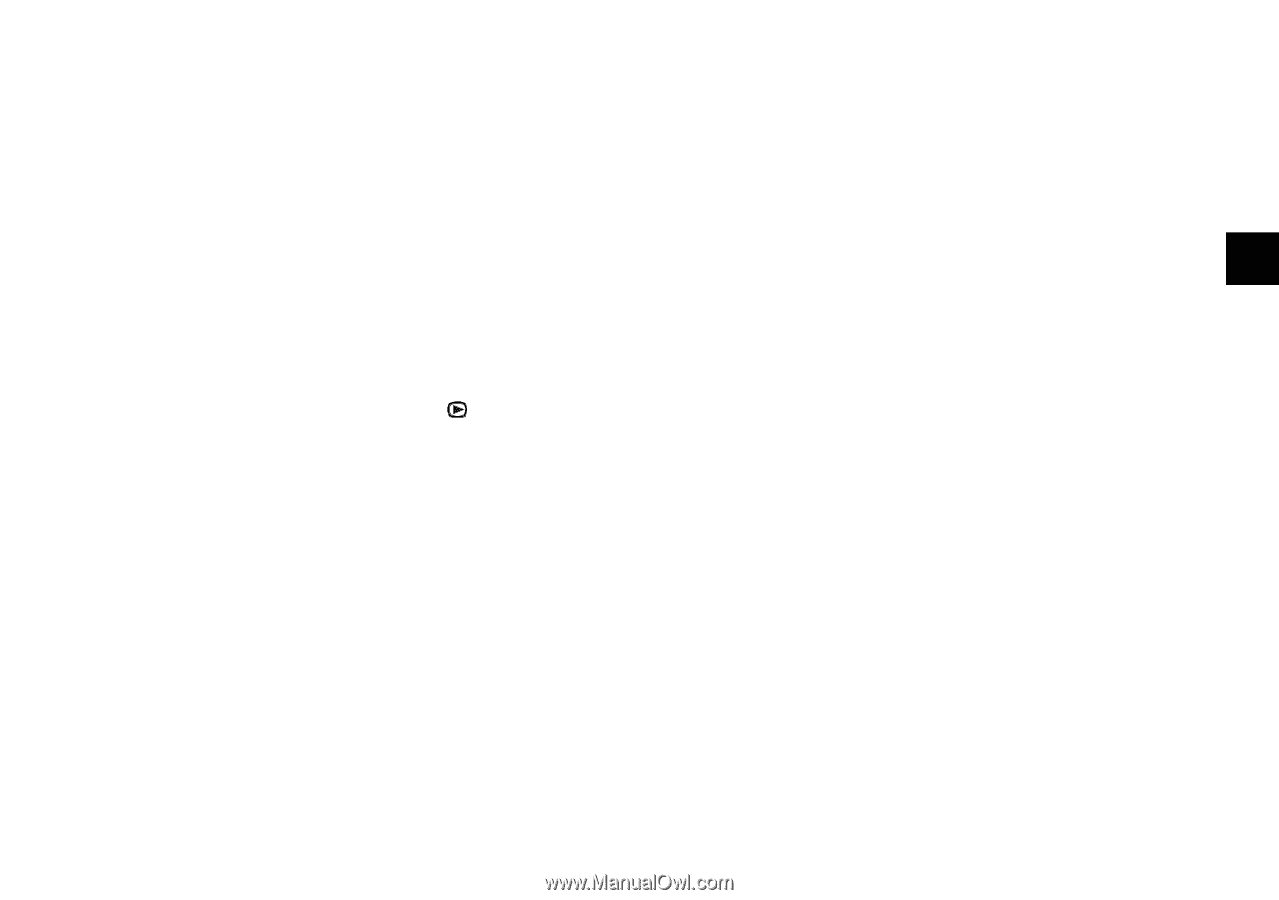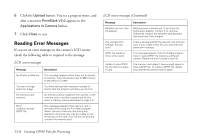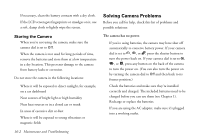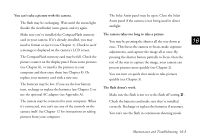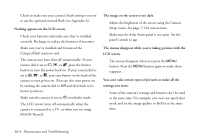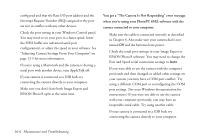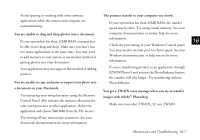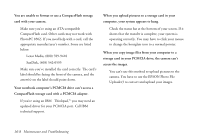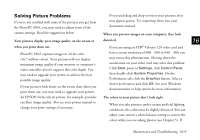Epson PhotoPC 850Z User Manual - Page 206
The pictures remaining number on the display panel, when you connect your camera to it.
 |
View all Epson PhotoPC 850Z manuals
Add to My Manuals
Save this manual to your list of manuals |
Page 206 highlights
To adjust certain settings like white balance, exposure, The "pictures remaining" number on the display panel and sensitivity settings, you need to set your user mode to Program or Manual. See page 1-13 for details. doesn't decrease after you take a picture. Your camera is operating correctly. The total number of Nothing appears on the television or the sounds don't play pictures you can store depends on your pictures' when you connect your camera to it. Make sure the video and audio cables are connected content. The number doesn't always change, especially 16 when you're using standard image quality. correctly, as described on page 13-11, and the camera You get an error message when you try to transfer your and TV are turned on. pictures to the computer. Make sure your camera dial is set to . Make sure the cable is connected correctly as described If your TV has both Video and S-Video modes, make in Chapter 8. sure it is set to Video mode. See the manual for your television if you need help. Check your batteries and make sure they're installed correctly. Recharge or replace the batteries if necessary. Make sure your camera is turned on and the batteries have enough power. Check the serial port settings in your Image Expert or EPSON Photo!3 software. You may need to change the Make sure your camera is set to the correct broadcast Port and Speed serial connection settings to Auto. signal system (see Chapter 7). Also see your television's If you're using a Windows system and have trouble A documentation for possible solutions. connecting to the COM port, check the computer's Check your playback settings to make sure the sound COM port settings. Make sure the port is properly B setting is turned on (see Chapter 6). Maintenance and Troubleshooting 16-5