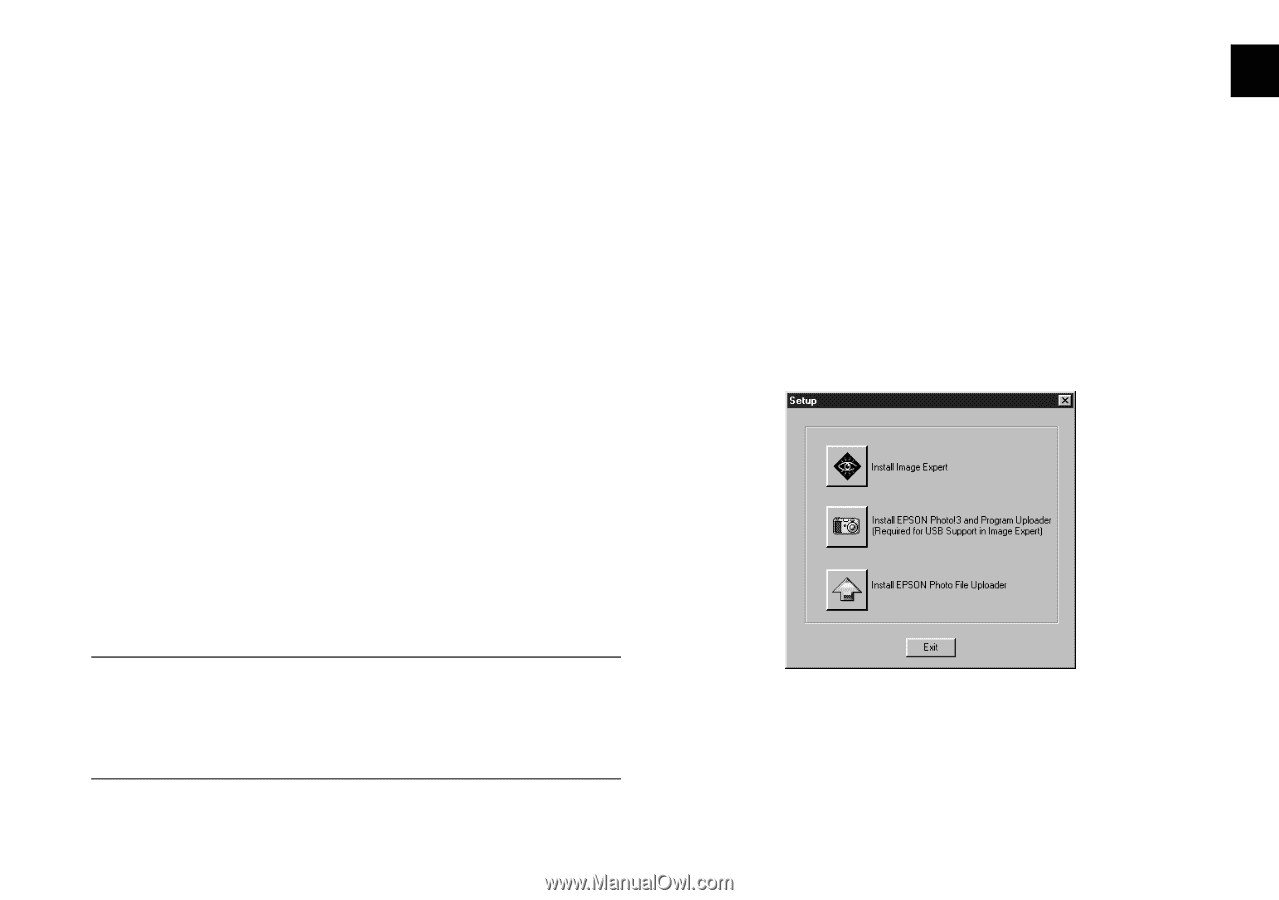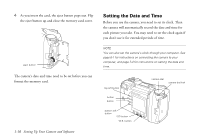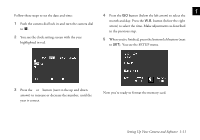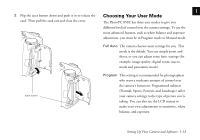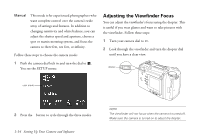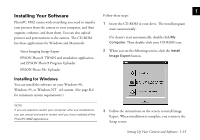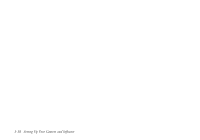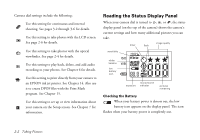Epson PhotoPC 850Z User Manual - Page 28
Installing Your Software, Installing for Windows
 |
View all Epson PhotoPC 850Z manuals
Add to My Manuals
Save this manual to your list of manuals |
Page 28 highlights
Installing Your Software PhotoPC 850Z comes with everything you need to transfer your pictures from the camera to your computer, and then organize, enhance, and share them. You can also upload pictures and presentations to the camera. The CD-ROM has these applications for Windows and Macintosh: Sierra Imaging Image Expert EPSON Photo!3 TWAIN and standalone application and EPSON Photo!3 Program Uploader EPSON Photo File Uploader Installing for Windows You can install the software on your Windows 98, Windows 95, or Windows NT® 4.0 system. (See page B-6 for minimum system requirements.) NOTE If you are asked to restart your computer after any installations, you can cancel and wait to restart until you have installed all the PhotoPC 850Z applications. 1 Follow these steps: 1 Insert the CD-ROM in your drive. The install program starts automatically. If it doesn't start automatically, double-click My Computer. Then double-click your CD-ROM icon. 2 When you see the following screen, click the Install Image Expert button. A 3 Follow the instructions on the screen to install Image B Expert. When installation is complete, you return to the Setup screen. Setting Up Your Camera and Software 1-15