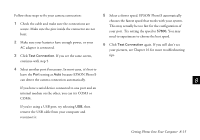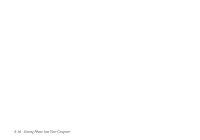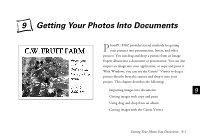Epson PhotoPC 850Z User Manual - Page 125
Using Drag and Drop From an Album (Windows Only), Expert Edit menu.
 |
View all Epson PhotoPC 850Z manuals
Add to My Manuals
Save this manual to your list of manuals |
Page 125 highlights
You see a dialog box like the following: 7 Choose Paste (or Paste Special) from your application's Edit menu. A copy of the picture appears in your document. Using Drag and Drop From an Album (Windows Only) Once you have transferred your pictures into albums, you can easily drag and drop them into documents or other projects. 3 Locate the album you want and double-click it to open it. When a filmstrip of album images appears in the Image Expert window, click the picture you want to copy. 4 Click the Copy button or select Copy from the Image Expert Edit menu. 5 Start your word processor or other application. 6 Open the document where you want to use the picture. 9-4 Getting Your Photos Into Documents NOTE Dragging and dropping an image into a document works only with OLE-2.0-compliant applications, such as Microsoft Word,® PowerPoint,® WordPerfect,® or Lotus SmartSuite.® Depending on how well your application supports OLE 2.0, your images may not look as good when you drag and drop them as when you import them.