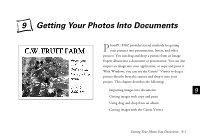Epson PhotoPC 850Z User Manual - Page 127
Getting Images With the Camio Viewer (Windows), You see the Camio Viewer Startup Options dialog box
 |
View all Epson PhotoPC 850Z manuals
Add to My Manuals
Save this manual to your list of manuals |
Page 127 highlights
If you want to edit or modify the picture, just double-click it on the Image Expert window to bring up the Image Expert menus and toolbar. Getting Images With the Camio Viewer (Windows) The Camio Viewer is a quick and easy way to get pictures from the camera. You can transfer all images to your computer, or just display the pictures in the camera. Then you can drag a picture directly into a presentation or document. First you need to connect the camera to your computer as described in Chapter 8. Then follow these steps: 1 Double-click the camera icon your Windows taskbar. on the right end of You see the Camio Viewer Startup Options dialog box: NOTE Dragging and dropping an image with the Camio Viewer works only with OLE-2.0-compliant applications running under Windows 95, Windows 98, or Windows NT. 9-6 Getting Your Photos Into Documents