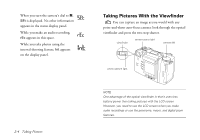Epson PhotoPC 850Z User Manual - Page 40
When the camera status light stops flashing, you're ready, After a few seconds
 |
View all Epson PhotoPC 850Z manuals
Add to My Manuals
Save this manual to your list of manuals |
Page 40 highlights
camera status light microphone After a few seconds, you see a confirmation screen. 2 press to delete 6 Press the shutter button the rest of the way down to take the picture. 7 Hold the camera still until it clicks. Then release the shutter button. (You may notice a brief delay between the time you press the shutter button and when the camera clicks. To avoid blurring your images, make sure you hold the camera still until it clicks.) NOTE You can press the button next to Delete if you don't want the picture. You can also delete pictures in quick playback (see page 2-19) and in playback mode. (See Chapter 6.) When the camera status light stops flashing, you're ready to take another picture. Or, if you've turned recording on, you see a countdown of the recording time on the A screen. During this time, you can record sound into the microphone on the back of the camera. (See page 2-16 for more information on recording audio.) B Taking Pictures 2-9