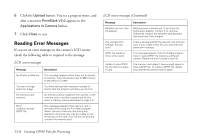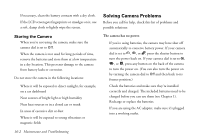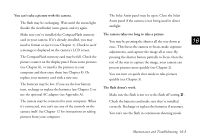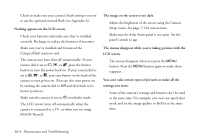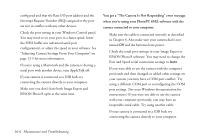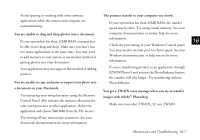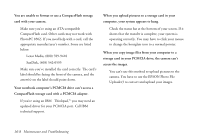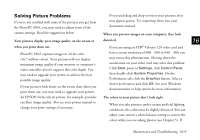Epson PhotoPC 850Z User Manual - Page 205
The image on the screen is too dark., EPSON Photo!3.
 |
View all Epson PhotoPC 850Z manuals
Add to My Manuals
Save this manual to your list of manuals |
Page 205 highlights
Check to make sure your camera's flash setting is not set to use the optional external flash (see Appendix A). Nothing appears on the LCD screen. Check your batteries and make sure they're installed correctly. Recharge or replace the batteries if necessary. Make sure you've installed and formatted the CompactFlash memory card. The camera may have shut off automatically. If your camera dial is set to , , or , press the shutter button to turn the power back on. If your camera dial is set to , , or , press any button on the back of the camera to turn power on. (You can also turn power on by turning the camera dial to Off and then back to its former position.) Make sure the camera is not in viewfinder mode. The LCD screen turns off automatically when the camera is connected to a TV, or when you are using EPSON Photo!3. The image on the screen is too dark. Adjust the brightness of the screen using the Camera Setup menu. See page 7-3 for instructions. Make sure the Solar Assist panel is not open. Set the panel's switch to . The menus disappear while you're taking pictures with the LCD screen. The menus disappear when you press the MENU button. Press the MENU button again to make them reappear. You can't take certain types of pictures or make all the settings you want. Some of the camera's settings and features can't be used at the same time. For example, you can't use quick shot mode and set the image quality to HyPict at the same time. 16-4 Maintenance and Troubleshooting