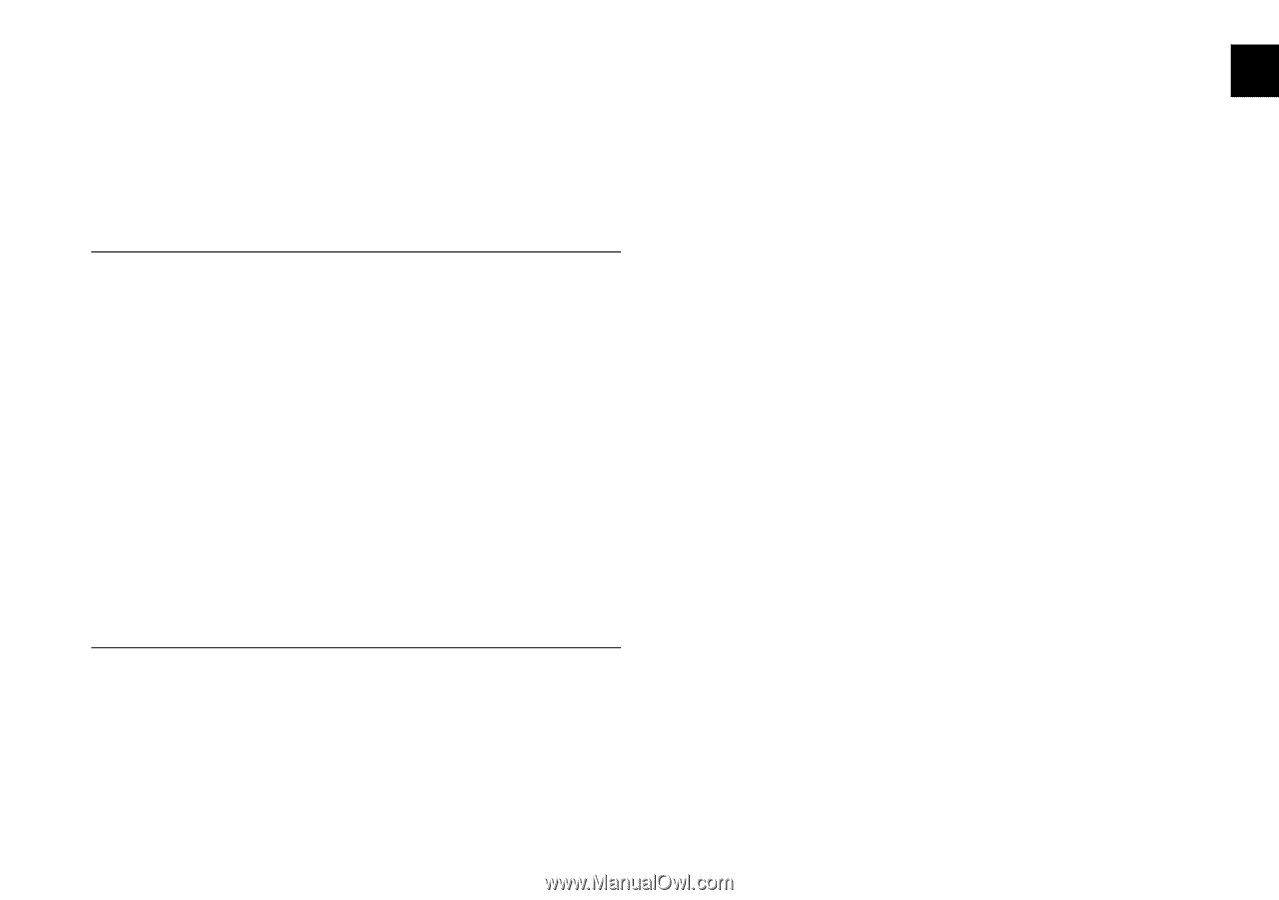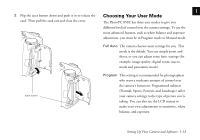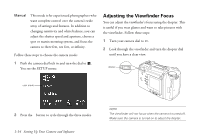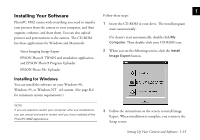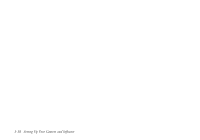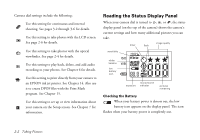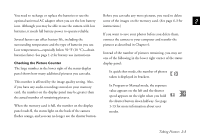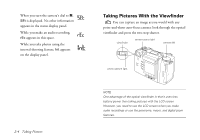Epson PhotoPC 850Z User Manual - Page 30
Installing on a Macintosh, Power Macintosh - download
 |
View all Epson PhotoPC 850Z manuals
Add to My Manuals
Save this manual to your list of manuals |
Page 30 highlights
Installing on a Macintosh 1 2 If necessary, double-click the CD-ROM icon to open it You can install all the software on your PowerPC™, and open the folder for the language you want to use. Power Macintosh® G3, or iMac™ computer. (See page B-6 for minimum system requirements.) 3 Double-click the Install Image Expert icon. Click Continue and follow the instructions on the screen. NOTE If your iMac is running OS 8.1, you'll need to update your operating system before installing your camera software. Download and install the iMac Update 1.0 or later from 4 If necessary, open the folder for your language. Then open the EPSON Photo!3 Ver. 1 folder. 5 Double-click the Photo!3 Installer - Part 1 icon and Apple® at http://swupdates.info.apple.com. Contact Apple if you have problems installing the update. If your iMac is running OS 8.5 or 8.51, Apple recommends that you follow the instructions on the screen. 6 If necessary, open the folder for your language. Then download and install iMac Update 1.1. (To find out which open the EPSON Photo File Uploader folder. operating system your iMac is running, select About This Computer in the Apple menu.) 7 Double-click the EPSON Photo File Uploader 3 If you are asked to restart your computer after any Install icon and follow the instructions on the screen. installations, you can quit and wait to restart until you have installed all the PhotoPC 850Z applications. 8 Restart your computer. Follow these steps: To automatically create preferences for the EPSON Photo A File Uploader, start the EPSON Photo!3 program, then 1 Insert the CD-ROM in your drive. close it. You need these preferences to run Photo File B Uploader. Setting Up Your Camera and Software 1-17