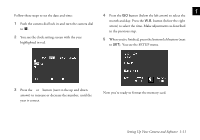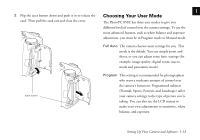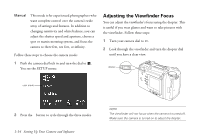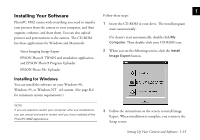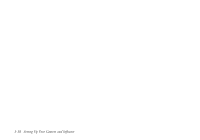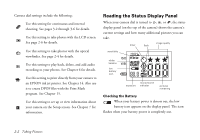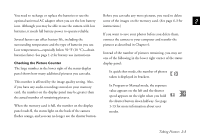Epson PhotoPC 850Z User Manual - Page 29
Installing Your Windows 98 USB Driver, folder if you're installing the English
 |
View all Epson PhotoPC 850Z manuals
Add to My Manuals
Save this manual to your list of manuals |
Page 29 highlights
4 Click the Install EPSON Photo!3 and Program Uploader button. Follow the instructions on the screen. 5 When you return to the Setup screen, click the Install EPSON Photo File Uploader button. Follow the instructions on the screen. 6 When installation is complete, click Exit. 7 Restart your computer. Installing Your Windows 98 USB Driver If you're installing on a Windows 98 system with a USB port, complete the steps above to install your software. The first time you connect the camera to your computer with your USB cable, you'll see the Add New Hardware Wizard. (See page 8-1 if you need help connecting the camera.) NOTE You may need your Windows 98 system disk for this installation. Follow these steps to install the driver for your camera: 1 Insert your PhotoPC 850Z CD-ROM in your drive. 2 At the first screen in the Add New Hardware Wizard, click Next. 3 Select Search for the best driver for your device, then click Next. 4 Select Specify a location and browse to your CD-ROM drive. 5 Select the Win98E folder if you're installing the English driver (or the Win98S folder to install the Spanish driver, or the Win98F folder to install the French driver). Click OK. 6 On the following screen, click Next. The wizard locates your camera's driver. 7 Click Next on the installation screen to install the driver. When installation is complete, click Finish. 1-16 Setting Up Your Camera and Software