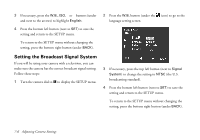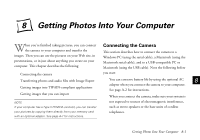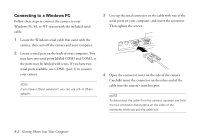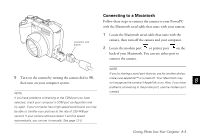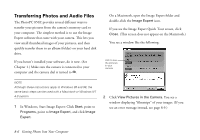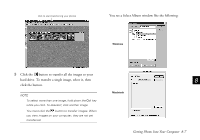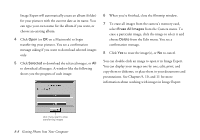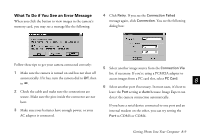Epson PhotoPC 850Z User Manual - Page 110
Open the connector cover on the side of the camera., on your computer, or into a port on a USB hub.
 |
View all Epson PhotoPC 850Z manuals
Add to My Manuals
Save this manual to your list of manuals |
Page 110 highlights
Follow these steps to connect the camera to your system using the USB cable: 1 Locate the USB cable that came with the camera, then turn off the camera and your computer. 2 Plug the connector on the USB cable into the USB port on your computer, or into a port on a USB hub. 3 Open the connector cover on the side of the camera. Then insert the connector on the other end of the USB cable into the camera's interface port. connector lock button 8 NOTE Although you can use a USB hub, it's recommended that you connect the camera directly to the computer's USB port. NOTE To disconnect the cable from the camera, squeeze and hold the two connector lock buttons on the sides of the A connector while you pull the cable out. 4 Turn on the camera by turning the camera dial to . B Getting Photos Into Your Computer 8-5