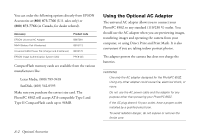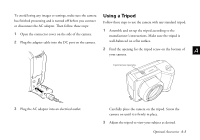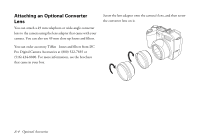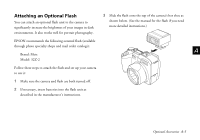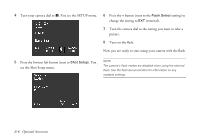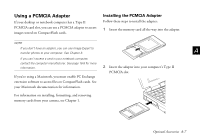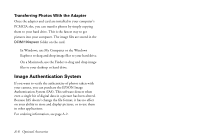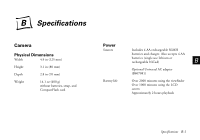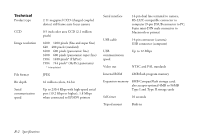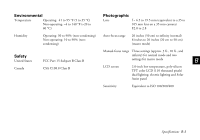Epson PhotoPC 850Z User Manual - Page 222
Using a PCMCIA Adapter, Installing the PCMCIA Adapter
 |
View all Epson PhotoPC 850Z manuals
Add to My Manuals
Save this manual to your list of manuals |
Page 222 highlights
Using a PCMCIA Adapter If your desktop or notebook computer has a Type II PCMCIA card slot, you can use a PCMCIA adapter to access images stored on CompactFlash cards. Installing the PCMCIA Adapter Follow these steps to install the adapter: 1 Insert the memory card all the way into the adapter. NOTE If you don't have an adapter, you can use Image Expert to transfer photos to your computer. See Chapter 8. A If you can't access a card in your notebook computer, contact the computer manufacturer. See page 16-8 for more information. If you're using a Macintosh, you must enable PC Exchange 2 Insert the adapter into your computer's Type II PCMCIA slot. extension software to access files on CompactFlash cards. See your Macintosh documentation for information. For information on installing, formatting, and removing memory cards from your camera, see Chapter 1. A B Optional Accessories A-7