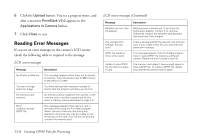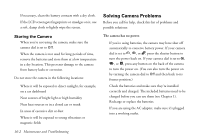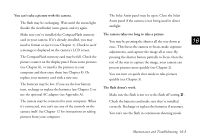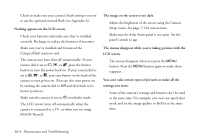Epson PhotoPC 850Z User Manual - Page 200
Reinstalling the Print Mark Program, Insert your PhotoPC 850Z CD-ROM in your drive. If
 |
View all Epson PhotoPC 850Z manuals
Add to My Manuals
Save this manual to your list of manuals |
Page 200 highlights
3 Select PrintMark V2.0 in the Applications in Camera listbox. 4 Click Remove. You see a confirmation message asking if you're sure you want to remove it. 5 Click Yes to remove the program, or No to cancel. Then click Close to exit Program Uploader. Reinstalling the Print Mark Program Follow these steps to reinstall the Print Mark program to your camera: 1 Connect the camera to your computer and turn the camera's dial to . 2 Insert your PhotoPC 850Z CD-ROM in your drive. If the install program starts automatically, exit the program. 3 Start EPSON Program Uploader: Under Windows, click Start, then point to Programs, EPSON Photo!3, EPSON Program Uploader. On a Macintosh, double-click the EPSON 15 Program Uploader icon in the EPSON Photo!3 folder. You see a screen similar to the following: 4 Click Browse to navigate to the root directory of your A CD-ROM drive. B 5 Select PrintMark V2.0 in the Applications in Folder listbox. Creating DPOF Files for Processing 15-7