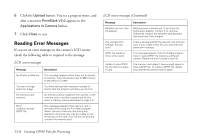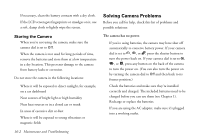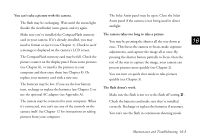Epson PhotoPC 850Z User Manual - Page 199
Deleting the DPOF File, Removing the Print Mark Program, Start EPSON Program Uploader: Under Windows
 |
View all Epson PhotoPC 850Z manuals
Add to My Manuals
Save this manual to your list of manuals |
Page 199 highlights
Deleting the DPOF File Follow these steps to delete a DPOF file: 1 Turn the camera's dial to . 2 Press the + button (next to PrintMark). The main menu appears: 5 Press the bottom right button (next to Exit). Removing the Print Mark Program You can use the EPSON Program Uploader to remove Print Mark if you don't plan to use it. You can always install the program later, if you need it. Follow these steps: 1 Connect the camera to your computer. (See Chapter 8 for instructions.) Then turn the camera's dial to . 2 Start EPSON Program Uploader: Under Windows, click Start, then point to Programs, EPSON Photo!3, EPSON Program Uploader. You see a screen similar to the following: 3 Press the bottom left button (next to Delete). You see a confirmation message. 4 Press the top left button (next to Done) to delete the DPOF file. To keep the file and return to the main menu, press the bottom left button (next to Cancel). 15-6 Creating DPOF Files for Processing