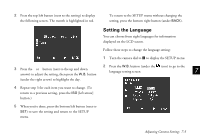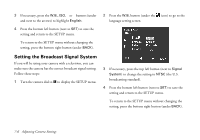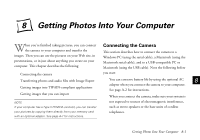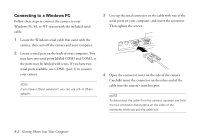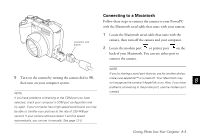Epson PhotoPC 850Z User Manual - Page 104
Setting the Language, to save the setting and return to the SETUP
 |
View all Epson PhotoPC 850Z manuals
Add to My Manuals
Save this manual to your list of manuals |
Page 104 highlights
2 Press the top left button (next to the setting) to display the following screen. The month is highlighted in red. To return to the SETUP menu without changing the setting, press the bottom right button (under BACK). Setting the Language You can choose from eight languages for information displayed on the LCD screen. Follow these steps to change the language setting: 1 Turn the camera dial to to display the SETUP menu. 2 Press the W.B. button (under the icon) to go to the 3 Press the + or − button (next to the up and down language setting screen. 7 arrows) to adjust the setting, then press the W.B. button (under the right arrow) to highlight the day. 4 Repeat step 3 for each item you want to change. (To return to a previous setting, press the ISO [left arrow] button.) 5 When you're done, press the bottom left button (next to A SET) to save the setting and return to the SETUP menu. B Adjusting Camera Settings 7-5