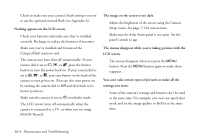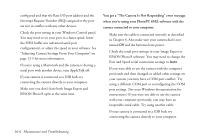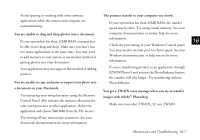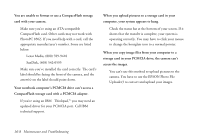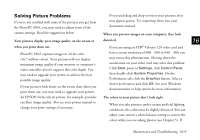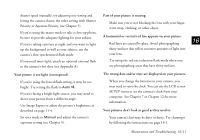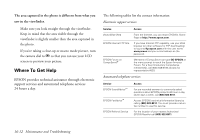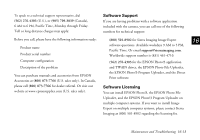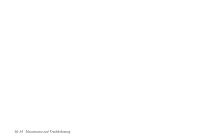Epson PhotoPC 850Z User Manual - Page 210
Solving Picture Problems, when you print them out.
 |
View all Epson PhotoPC 850Z manuals
Add to My Manuals
Save this manual to your list of manuals |
Page 210 highlights
Solving Picture Problems If you're not satisfied with some of the pictures you get from the PhotoPC 850Z, you may need to adjust some of the If you used drag and drop to insert your pictures, they may appear grainy. Try importing them into your documents instead. camera settings. Read the suggestions below. When you preview images on your computer, they look Your pictures display poor image quality on the screen or distorted. 16 when you print them out. If you are using an STB® Velocity 128 video card and PhotoPC 850Z captures images in 24-bit color (16.7 million colors). Your pictures will not display maximum image quality if your monitor or computer's video controller doesn't support this color depth. You may need to upgrade your system to achieve the best possible image quality. If your pictures look better on the screen than when you print them out, you may need to upgrade your printer. have a screen resolution of 800 × 600 or 640 × 480, you may notice this phenomenon. Slowing down the acceleration on your video card may solve this problem: Click Start, point to Settings, click Control Panel, then double-click System Properties. On the Performance tab, click the Graphics button. Select a slower acceleration and click OK. See your Windows documentation or help system for more information. An EPSON Stylus ink jet printer, for example, provides The colors in your picture don't look right. excellent image quality. Also see your printer manual to When you take pictures under certain artificial lighting A change your print settings, if necessary. conditions, the colors may be slightly distorted. You can B adjust your camera's white balance setting to correct the colors while you are taking photos (see Chapter 5). If Maintenance and Troubleshooting 16-9