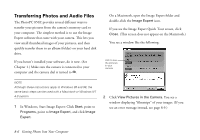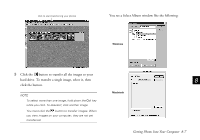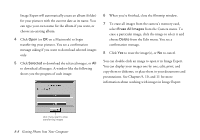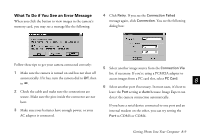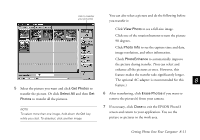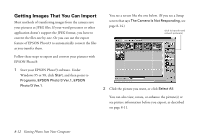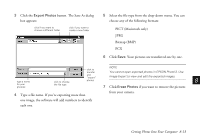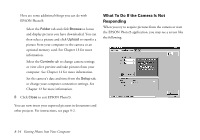Epson PhotoPC 850Z User Manual - Page 114
What To Do if You See an Error Message, Retry, Connection Failed, PC Card
 |
View all Epson PhotoPC 850Z manuals
Add to My Manuals
Save this manual to your list of manuals |
Page 114 highlights
What To Do if You See an Error Message When you click the button to view images in the camera's memory card, you may see a message like the following: 4 Click Retry. If you see the Connection Failed message again, click Connection. You see the following dialog box: Follow these tips to get your camera connected correctly: 5 Select another image source from the Connection Via 1 Make sure the camera is turned on and has not shut off list, if necessary. If you're using a PCMCIA adapter to automatically. If it has, turn the camera dial to Off, then access images from a PC card slot, select PC Card. 8 to . 6 Select another port if necessary. In most cases, it's best to 2 Check the cable and make sure the connections are leave the Port setting at Auto because Image Expert can secure. Make sure the pins inside the connector are not detect the camera connection automatically. bent. A If you have a serial device connected to one port and an 3 Make sure your batteries have enough power, or your internal modem on the other, you can try setting the AC adapter is connected. Port to COM3 or COM4. B Getting Photos Into Your Computer 8-9