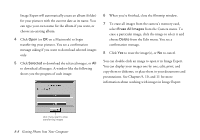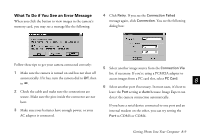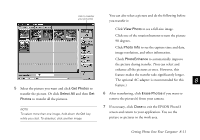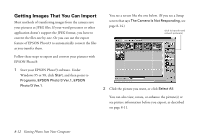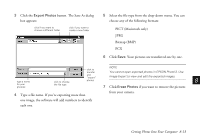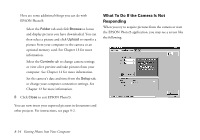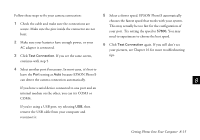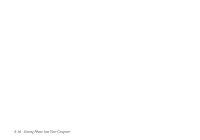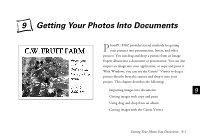Epson PhotoPC 850Z User Manual - Page 118
button. The Save As dialog, PICT Macintosh only
 |
View all Epson PhotoPC 850Z manuals
Add to My Manuals
Save this manual to your list of manuals |
Page 118 highlights
3 Click the Export Photos button. The Save As dialog box appears: click if you want to choose a different folder click if you want to create a new folder 5 Select the file type from the drop-down menu. You can choose any of the following formats: PICT (Macintosh only) JPEG Bitmap (BMP) PCX 6 Click Save. Your pictures are transferred one by one. type a name for your photo(s) click to choose the file type click to transfer and "export" photos NOTE You cannot open exported photos in EPSON Photo!3. Use Image Expert to view and edit the exported images. 8 7 Click Erase Photos if you want to remove the pictures 4 Type a file name. If you're exporting more than from your camera. one image, the software will add numbers to identify each one. A B Getting Photos Into Your Computer 8-13