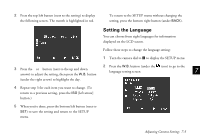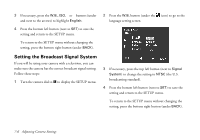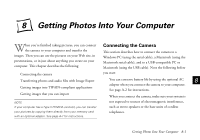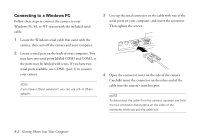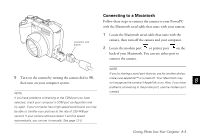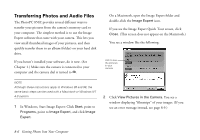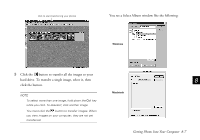Epson PhotoPC 850Z User Manual - Page 107
Connecting to a Windows PC, serial ports on your computer, and insert the connector.
 |
View all Epson PhotoPC 850Z manuals
Add to My Manuals
Save this manual to your list of manuals |
Page 107 highlights
Connecting to a Windows PC Follow these steps to connect the camera to your Windows 95, 98, or NT system with the included serial cable: 1 Locate the Windows serial cable that came with the camera, then turn off the camera and your computer. 2 Locate a serial port on the back of your computer. You may have two serial ports labeled COM1 and COM2, or the ports may be labeled with icons. If you have two serial ports available, use COM1 (port 1) to connect your camera. NOTE If you have a 25-pin serial port, you can use a 9- to 25-pin adapter. 3 Line up the serial connector on the cable with one of the serial ports on your computer, and insert the connector. Then tighten the screws. 4 Open the connector cover on the side of the camera. Carefully insert the connector on the other end of the cable into the camera's interface port. NOTE To disconnect the cable from the camera, squeeze and hold the two connector lock buttons on the sides of the connector while you pull the cable out. 8-2 Getting Photos Into Your Computer