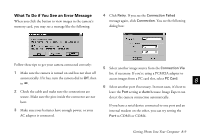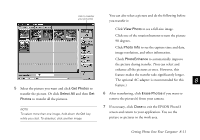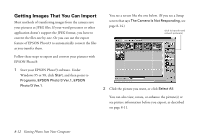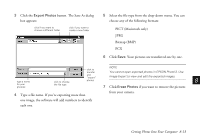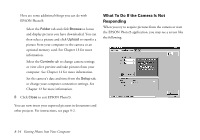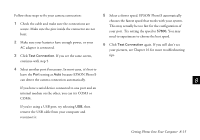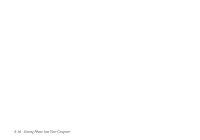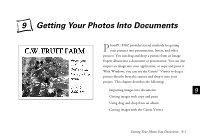Epson PhotoPC 850Z User Manual - Page 119
What To Do If the Camera Is Not Responding, EPSON Photo!3
 |
View all Epson PhotoPC 850Z manuals
Add to My Manuals
Save this manual to your list of manuals |
Page 119 highlights
Here are some additional things you can do with EPSON Photo!3: Select the Folder tab and click Browse to locate and display pictures you have downloaded. You can then select a picture and click Upload to transfer a picture from your computer to the camera or an optional memory card. See Chapter 13 for more information. Select the Controls tab to change camera settings or view a live preview and take pictures from your computer. See Chapter 12 for more information. Set the camera's date and time from the Setup tab, or change your computer connection settings. See Chapter 12 for more information. 8 Click Close to exit EPSON Photo!3. You can now insert your exported pictures in documents and other projects. For instructions, see page 9-2. What To Do If the Camera Is Not Responding When you try to acquire pictures from the camera or start the EPSON Photo!3 application, you may see a screen like the following: 8-14 Getting Photos Into Your Computer