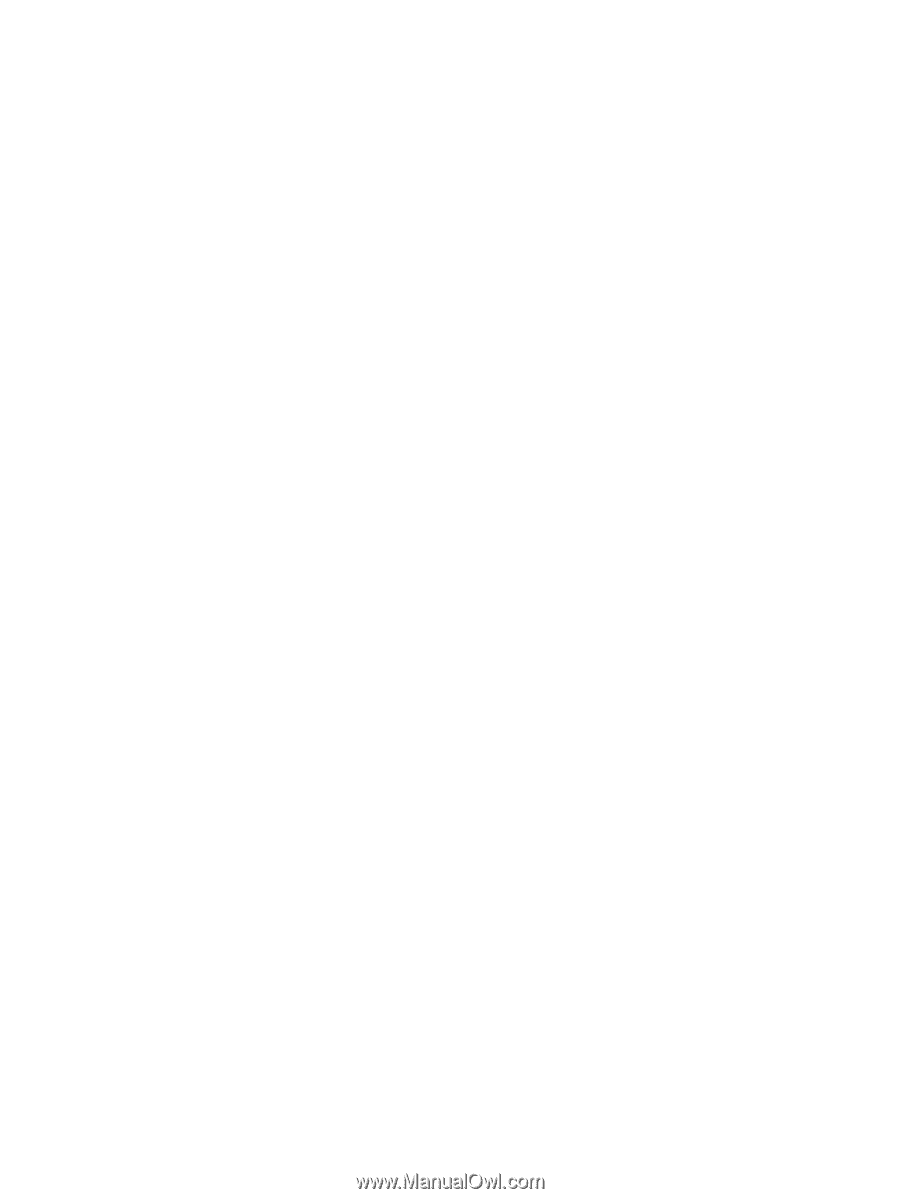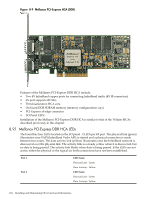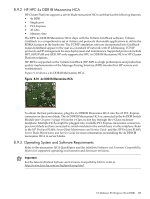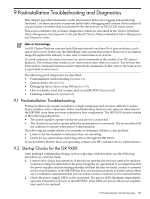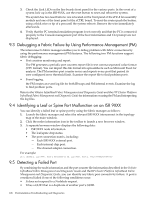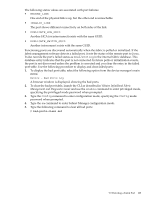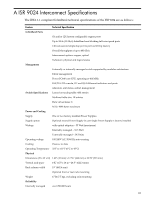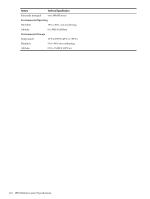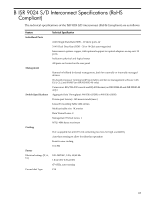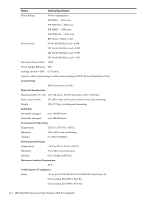HP Cluster Platform Interconnects v2010 HP Cluster Platform InfiniBand Interco - Page 109
BROKEN_LINK, INVALID_LINK, DUPLICATE_HCA_GUID, DUPLICATE_SWITCH_GUID, Down/Polling, enable, Config
 |
View all HP Cluster Platform Interconnects v2010 manuals
Add to My Manuals
Save this manual to your list of manuals |
Page 109 highlights
The following status values are associated with port failures: • BROKEN_LINK One end of the physical link is up, but the other end is unreachable. • INVALID_LINK The port shows different connectivity on both sides of the link. • DUPLICATE_HCA_GUID Another HCA (or interconnect) exists with the same GUID. • DUPLICATE_SWITCH_GUID Another interconnect exists with the same GUID. Functioning ports are discovered automatically when the fabric is polled or initialized. If the fabric management software detects a failed port, it sets the status of the remote port to Down. It also records the port's failed status as Down/Polling in the internal fabric database. This database entry indicates that the port is not connected. In future polls or initialization events, the port is not discovered unless the problem is corrected and you clear the entry in the failed port table. Use the following procedure to display and clear failed ports: 1. To display the bad port table, select the following option from the device manager's main menu: Device - Bad Ports Log A browser window is displayed, showing the bad ports. 2. To clear the bad port table, launch the CLI as described in Voltaire InfiniBand Fabric Management and Diagnostic Guide and use the enable command to enter privileged mode, specifying the privileged mode password when prompted. 3. Type the Config command to enter configuration mode, specifying the Config mode password when prompted. 4. Type the sm command to enter Subnet Manager configuration mode. 5. Type the following command to clear all bad ports: # bad-ports-clear set 9.5 Detecting a Failed Port 109