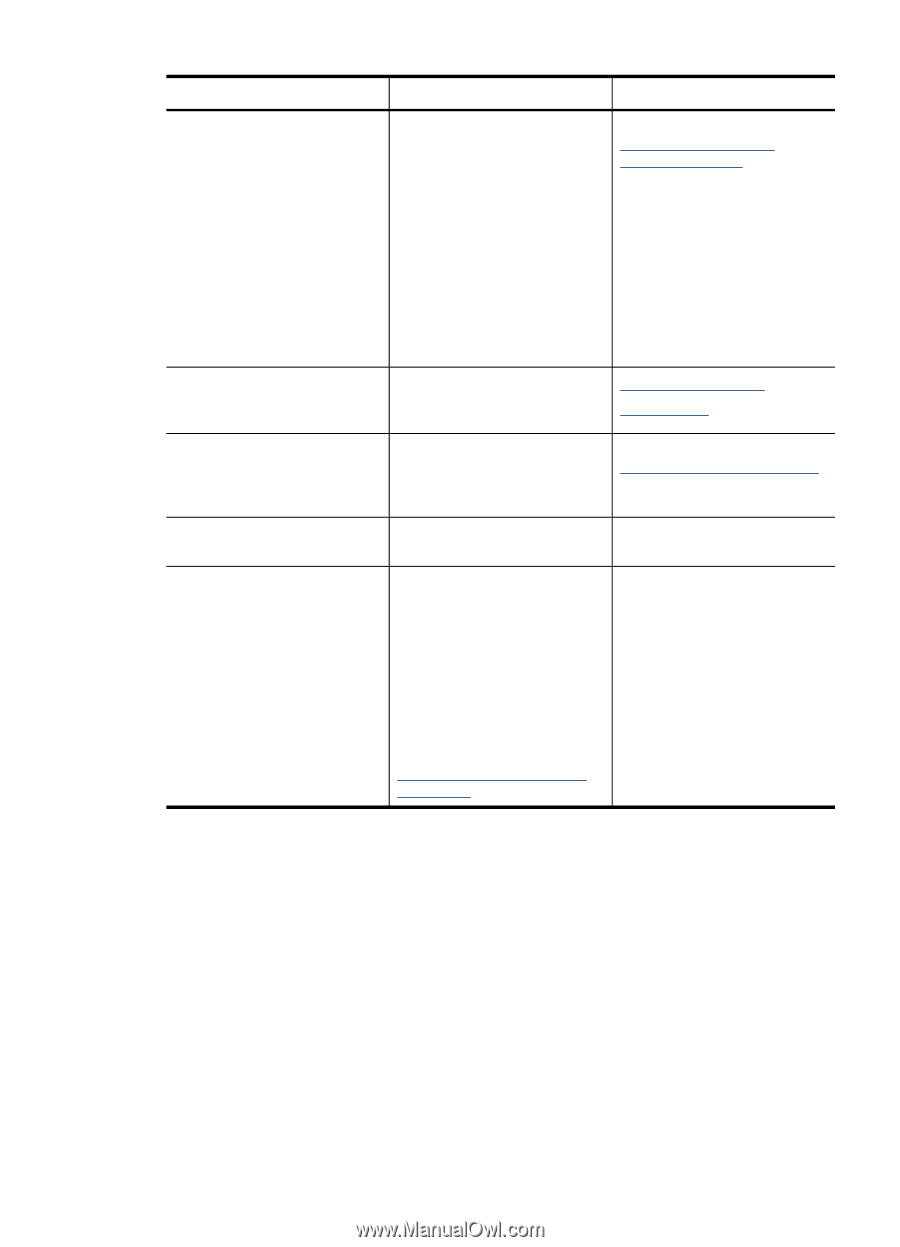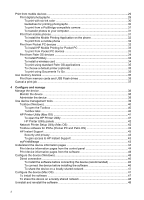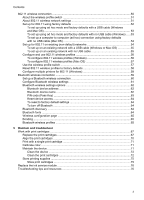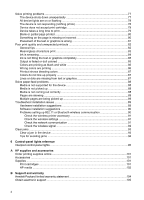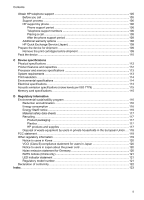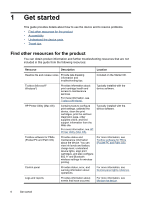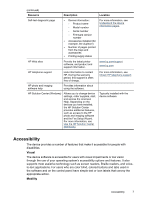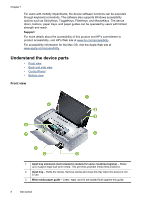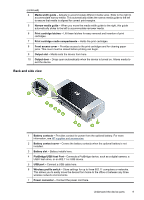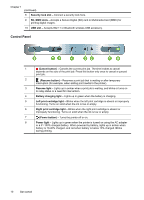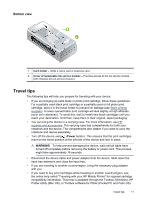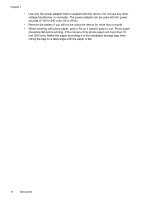HP H470 User Manual - Page 11
Accessibility, Visual, Mobility - software
 |
UPC - 883585461585
View all HP H470 manuals
Add to My Manuals
Save this manual to your list of manuals |
Page 11 highlights
(continued) Resource Description Location Self-test diagnostic page • Device information: ◦ Product name ◦ Model number For more information, see Understand the device information pages. ◦ Serial number ◦ Firmware version number • Accessories installed (for example, the duplexer) • Number of pages printed from the trays and accessories • Printing supply status HP Web sites Provide the latest printer software, and product and support information. www.hp.com/support www.hp.com HP telephone support Lists information to contact HP. During the warranty period, this support is often free of charge. For more information, see Obtain HP telephone support. HP photo and imaging software help Provides information about using the software. HP Solution Center (Windows) Allows you to change device settings, order supplies, start, and access the onscreen Help. Depending on the devices you have installed, the HP Solution Center provides additional features, such as access to the HP photo and imaging software and the Fax Setup Wizard. For more information, see Use the HP Solution Center (Windows). Typically installed with the device software. Accessibility The device provides a number of features that make it accessible for people with disabilities. Visual The device software is accessible for users with visual impairments or low vision through the use of your operating system's accessibility options and features. It also supports most assistive technology such as screen readers, Braille readers, and voiceto-text applications. For users who are color blind, colored buttons and tabs used in the software and on the control panel have simple text or icon labels that convey the appropriate action. Mobility Accessibility 7