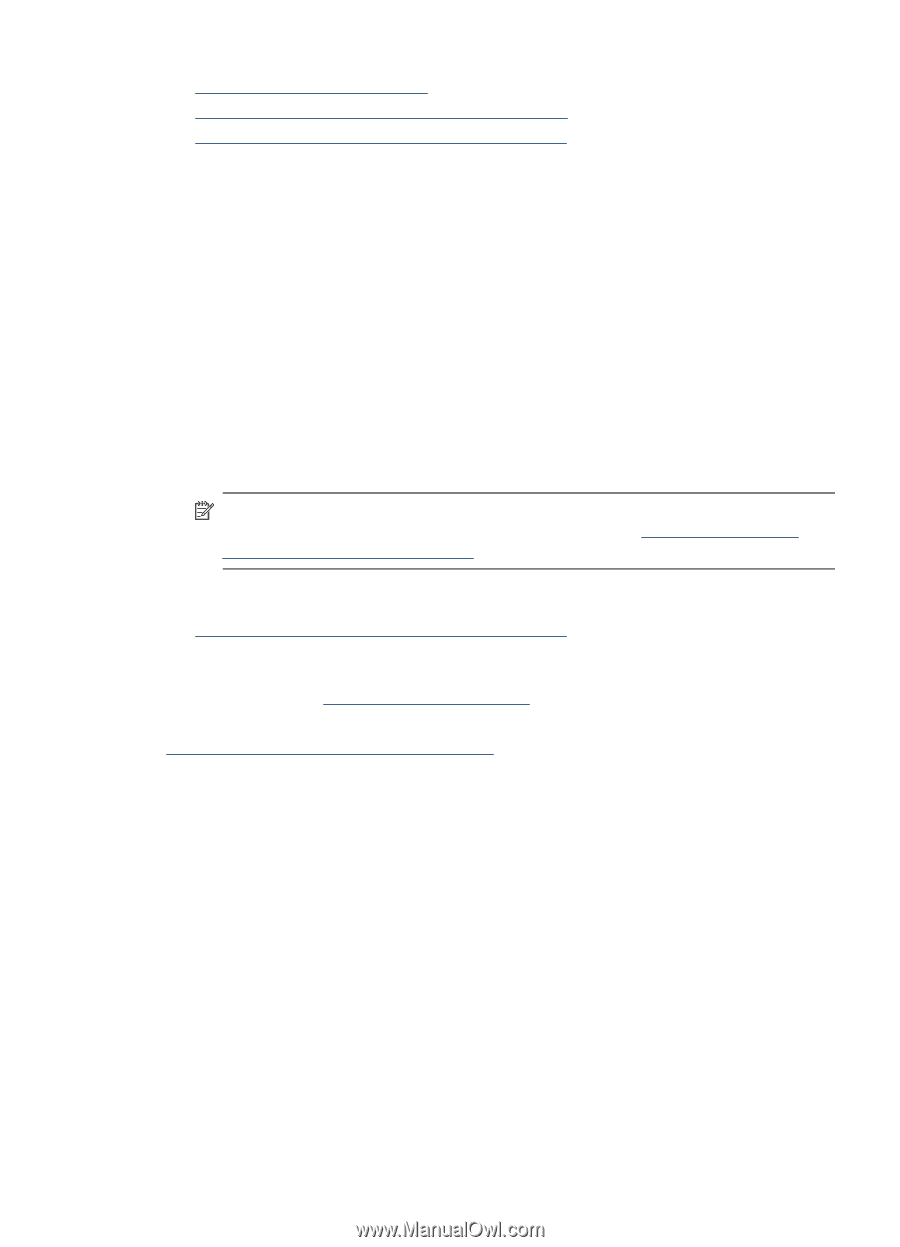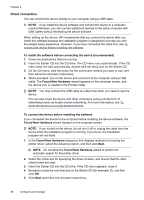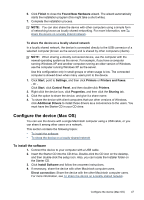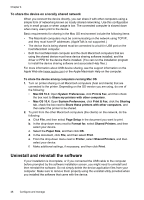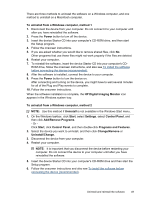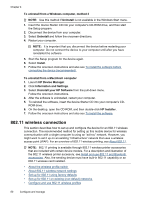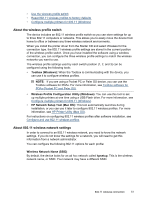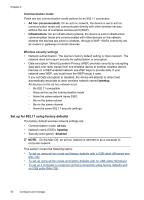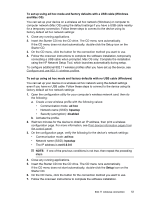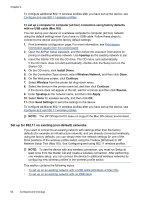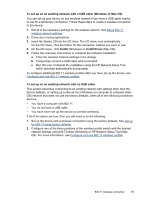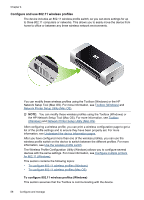HP H470 User Manual - Page 55
About the wireless profile switch, About 802.11 wireless network settings, Toolbox Windows - reset
 |
UPC - 883585461585
View all HP H470 manuals
Add to My Manuals
Save this manual to your list of manuals |
Page 55 highlights
• Use the wireless profile switch • Reset 802.11 wireless profiles to factory defaults • Configure multiple printers for 802.11 (Windows) About the wireless profile switch The device includes an 802.11 wireless profile switch so you can store settings for up to three 802.11 computers or networks. This allows you to easily move the device from home to office or between any three wireless network environments. When you install the printer driver from the Starter CD and select Wireless for the connection type, the 802.11 wireless profile settings are stored in the current position of the wireless profile switch. Once you have installed the software using a wireless connection, you can configure the three wireless profile settings to match the wireless networks you want to use. The wireless profile settings used by each switch position (1, 2, and 3) can be configured using the following tools: • Toolbox (Windows): When the Toolbox is communicating with the device, you can use it to configure wireless profiles. NOTE: If you are using a Pocket PC or Palm OS device, you can use the Toolbox software for PDAs. For more information, see Toolbox software for PDAs (Pocket PC and Palm OS). • Wireless Profile Configuration Utility (Windows): You can use this tool to set up multiple printers at one time using a USB Flash drive. For more information, see Configure multiple printers for 802.11 (Windows). • HP Network Setup Tool (Mac OS): This tool automatically launches during installation, or you can use it later to configure 802.11 wireless profiles. For more information, see HP Printer Utility (Mac OS). For instructions on configuring 802.11 wireless profiles after software installation, see Configure and use 802.11 wireless profiles. About 802.11 wireless network settings In order to connect to an 802.11 wireless network, you need to know the network settings. If you do not know the settings for a network, you will need to get this information from a network administrator. You can configure the following 802.11 options for each profile: Wireless Network Name (SSID) By default, the device looks for an ad hoc network called hpsetup. This is the wireless network name, or SSID. Your network may have a different SSID. 802.11 wireless connection 51