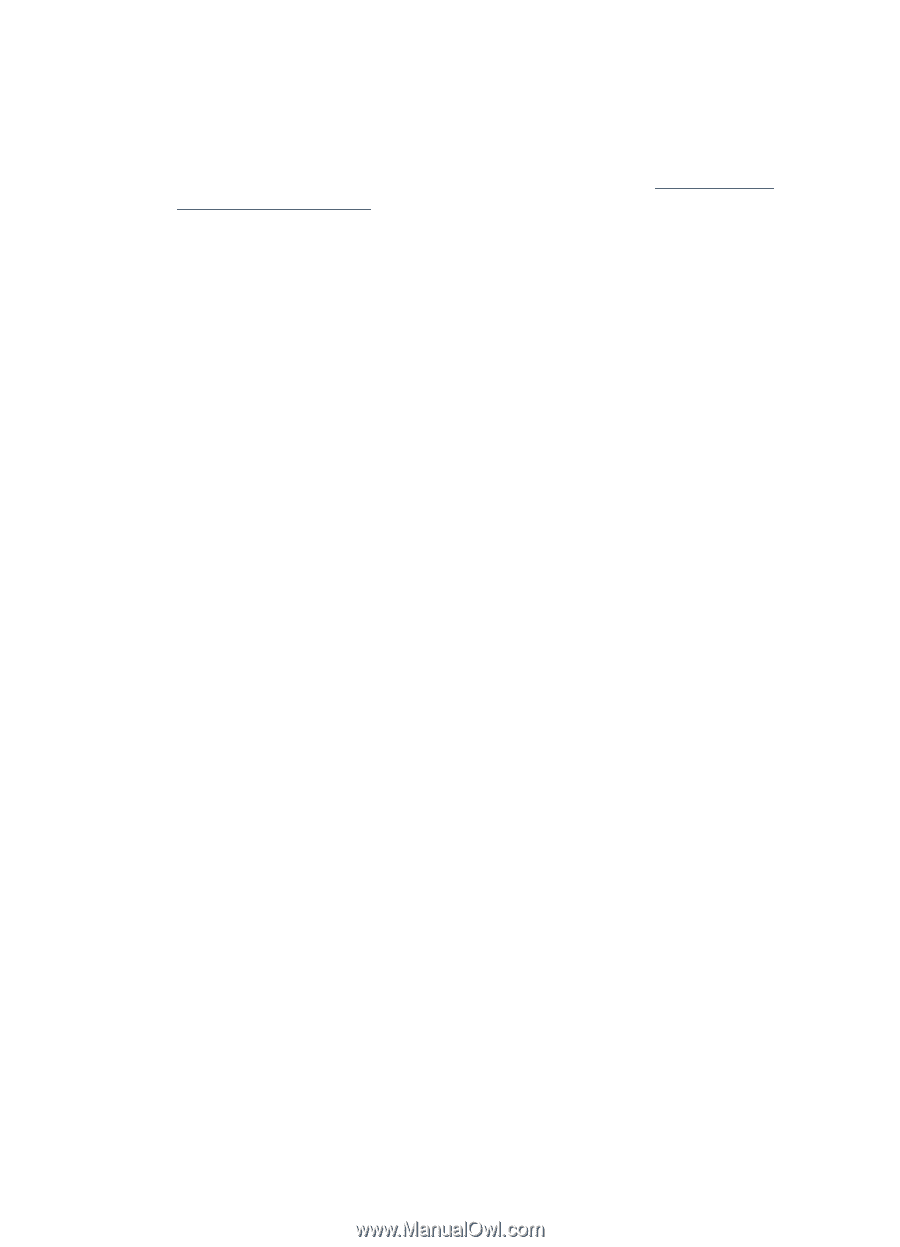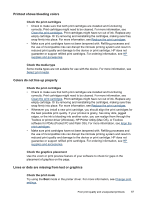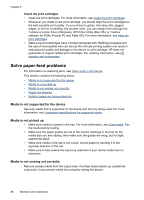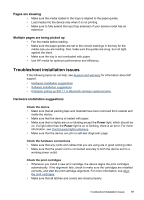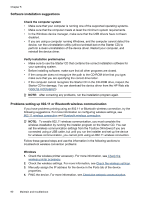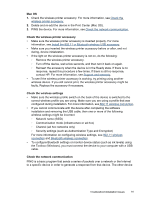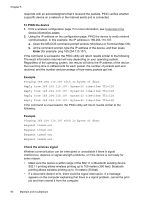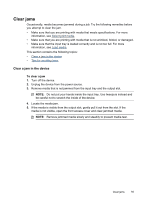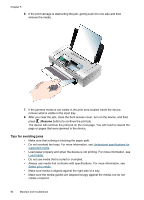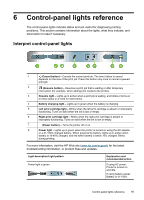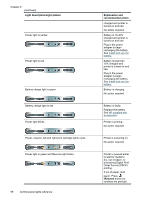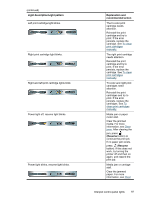HP H470 User Manual - Page 96
Check the wireless signal, To PING the device, Enter, Example
 |
UPC - 883585461585
View all HP H470 manuals
Add to My Manuals
Save this manual to your list of manuals |
Page 96 highlights
Chapter 5 responds with an acknowledgment that it received the packets. PING verifies whether a specific device on a network or the Internet exists and is connected. To PING the device 1. Print a wireless configuration page. For more information, see Understand the device information pages. 2. Using the IP address on the configuration page, PING the device to verify network communication. In this example, the IP address is 169.254.110.107. a. Open the MS-DOS command prompt window (Windows) or Terminal (Mac OS). b. At the command prompt, type the IP address of the device, and then press Enter (for example: ping 169.254.110.107). If the command is successful, the PING utility will return results similar to the following. The exact information returned will vary depending on your operating system. Regardless of the operating system, the results will show the IP address of the device, the round-trip time in milliseconds for each packet, the number of packets sent and received, and the number and percentage of how many packets got lost. Example Pinging 169.254.110.107 with 32 bytes of data: Reply from 169.254.110.107: bytes=32 time